Macros & Care Plans
MetahOS gives Clinicians the ability to create templates for themselves, for their team or for the department. You can also have templates for the entire Healthcare Institution. There are 2 ways to do this
Macros
Text based templates typically used for Notes, Medications and Investigations
Care Plans
UI based templates used for Care Plans/Protocols with a WYSIWYG editor along with Notes, Medications and Investigations
How to Create, Edit and Trigger Macros
Create Macros
After logining in go to Macros from the Care Menu and Click on Macros, The Macros list will load
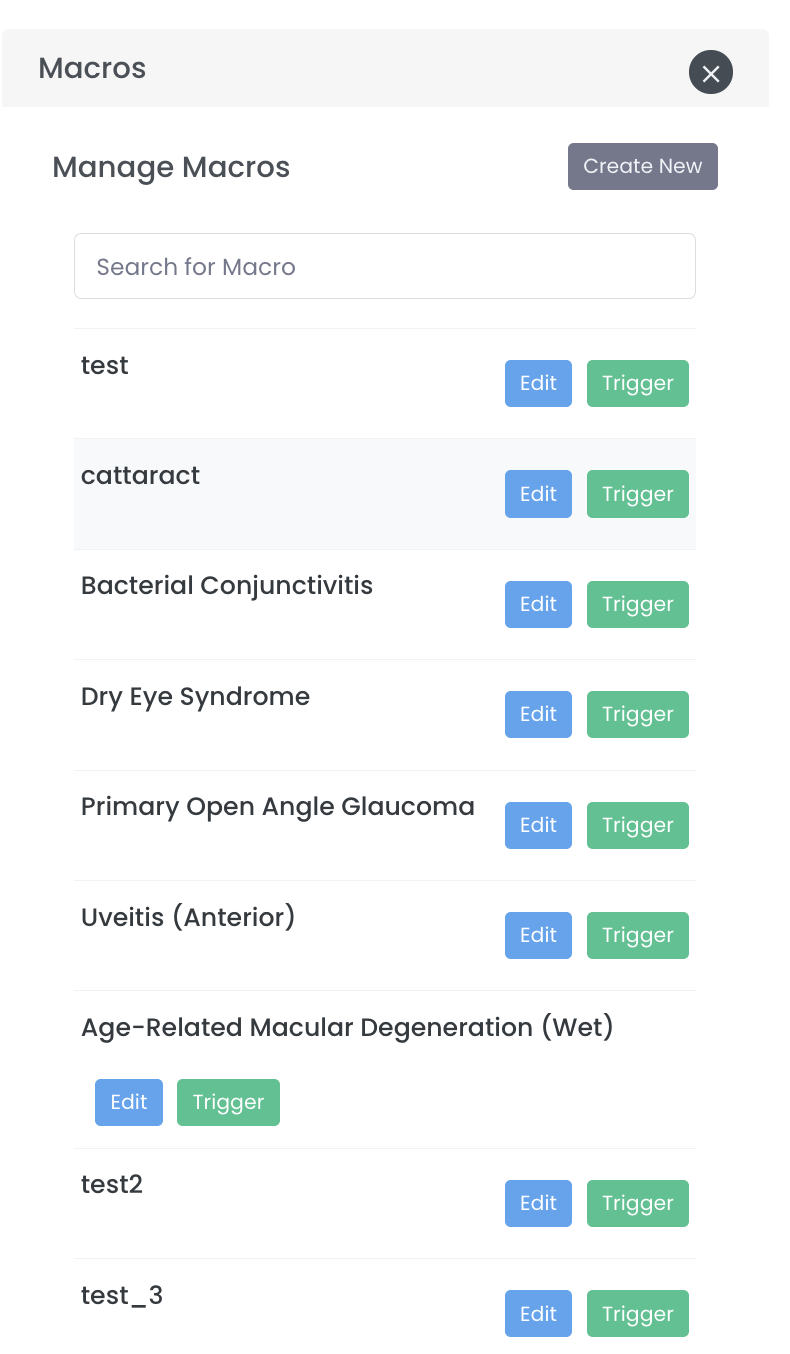
Edit Macros
To Edit the Macro click on the Edit Macro button and the UI will load where you can add/remove/modify Medications, Suggested Investigations, Follow Up Investigations and Notes
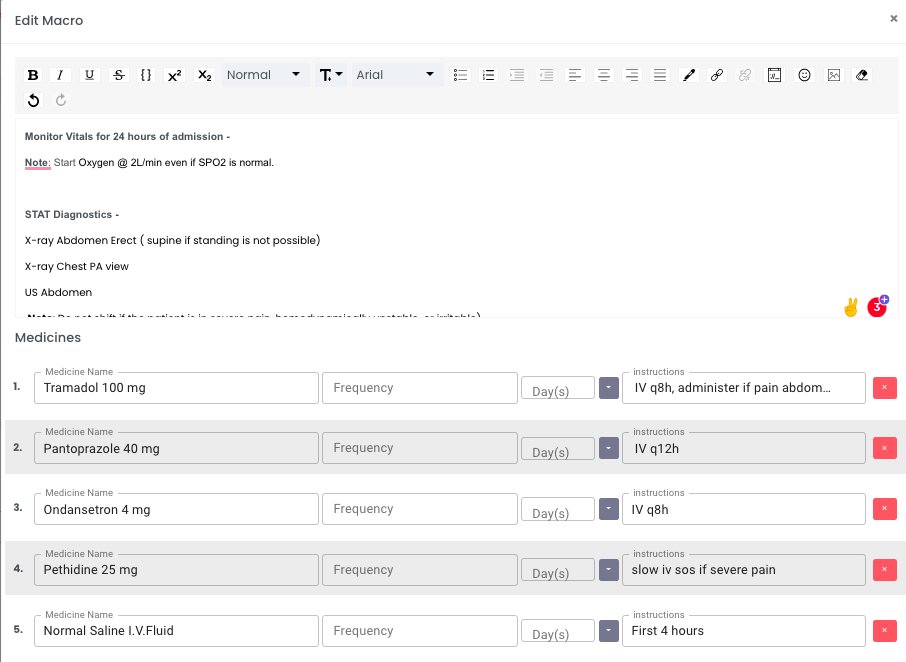
How to Create, Edit and Trigger Care Plans/Protocol
Create Care Plan/Protocol
After logining in go to Care Plans from the Care Menu
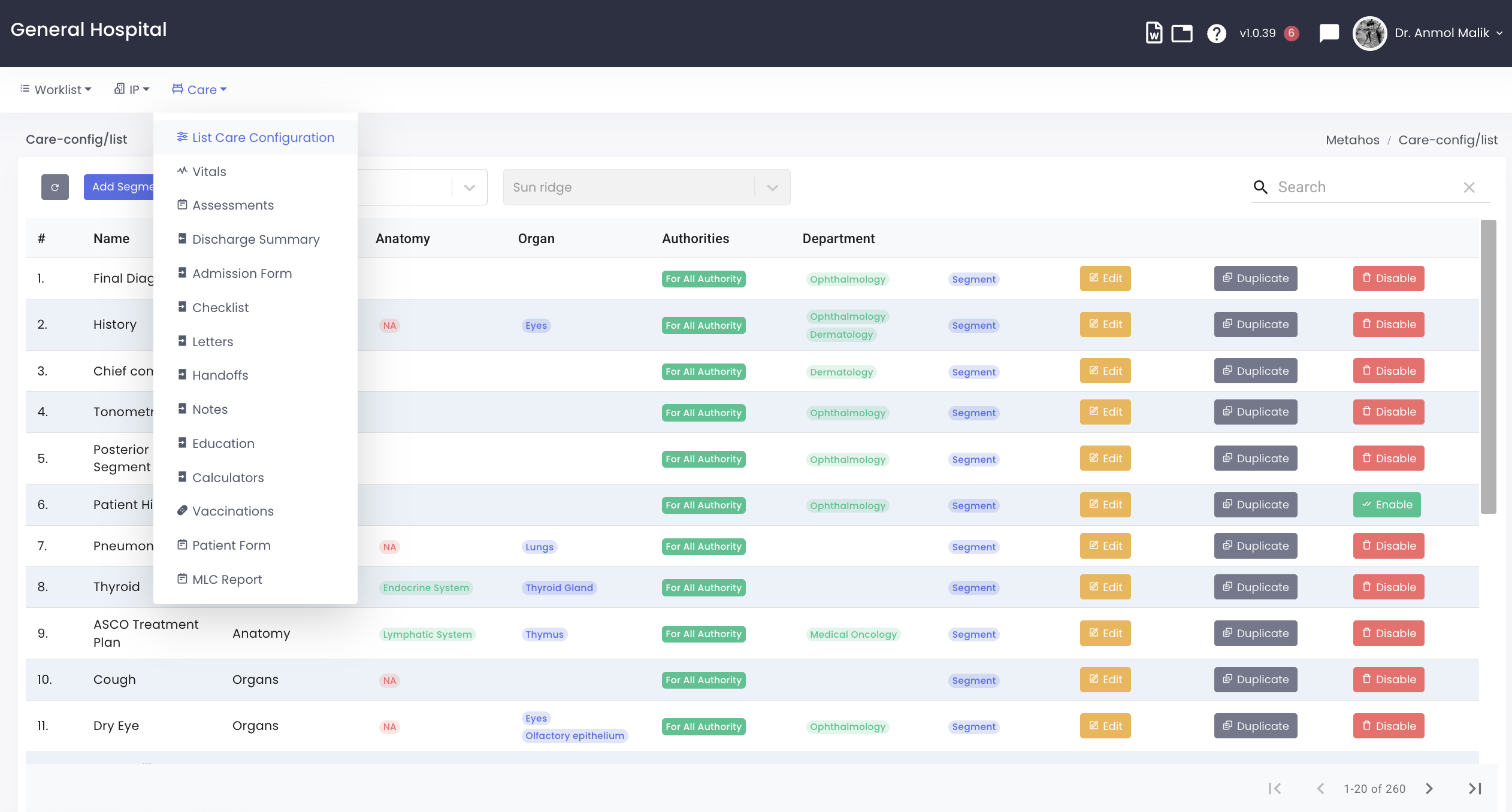
Click on List Care Configuration, The Care Plans list will load
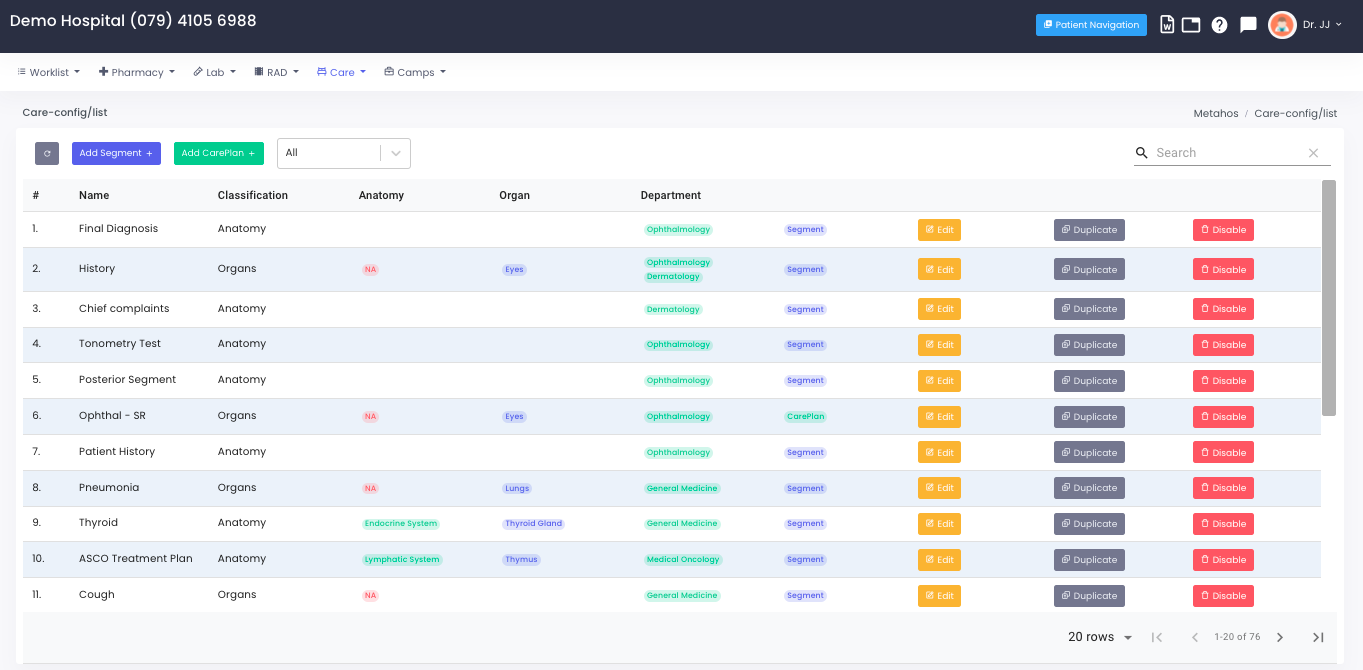
New Care Segment
Click on Add Segment to create a New Care Segment
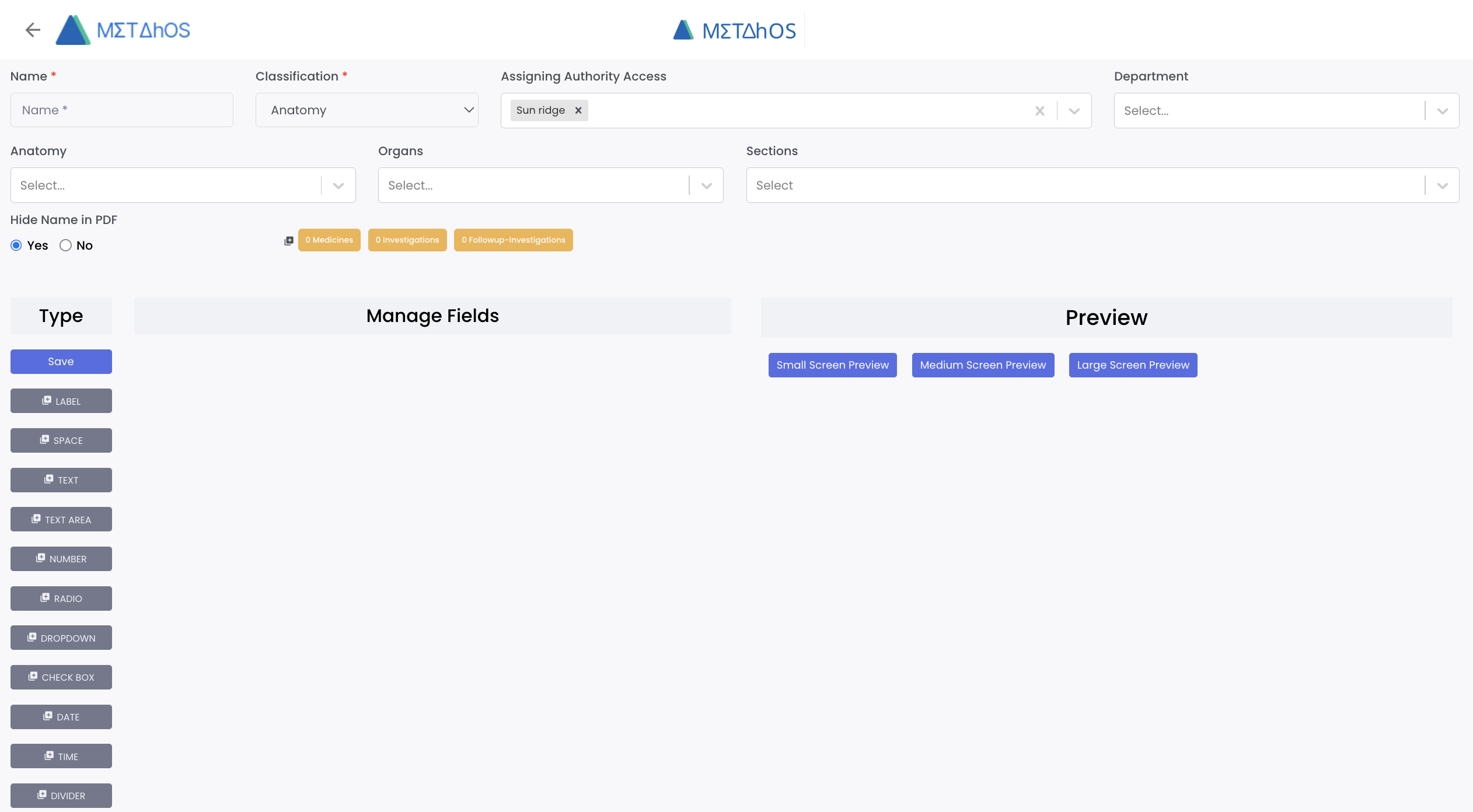
Give a name to the care segment, select the clasification either Anatomy or Organ, Department to which this care segment should be available and the Anatomy/Organs.
To Add Medications, Investigations and Followup Investigations click on the Yellow buttons with respective labels, it will also show how many items are added in each.

New Care Plan
Click on Add Care Plan to create a New Care Plan You can group mulitple Care Segments into a single Care Plan
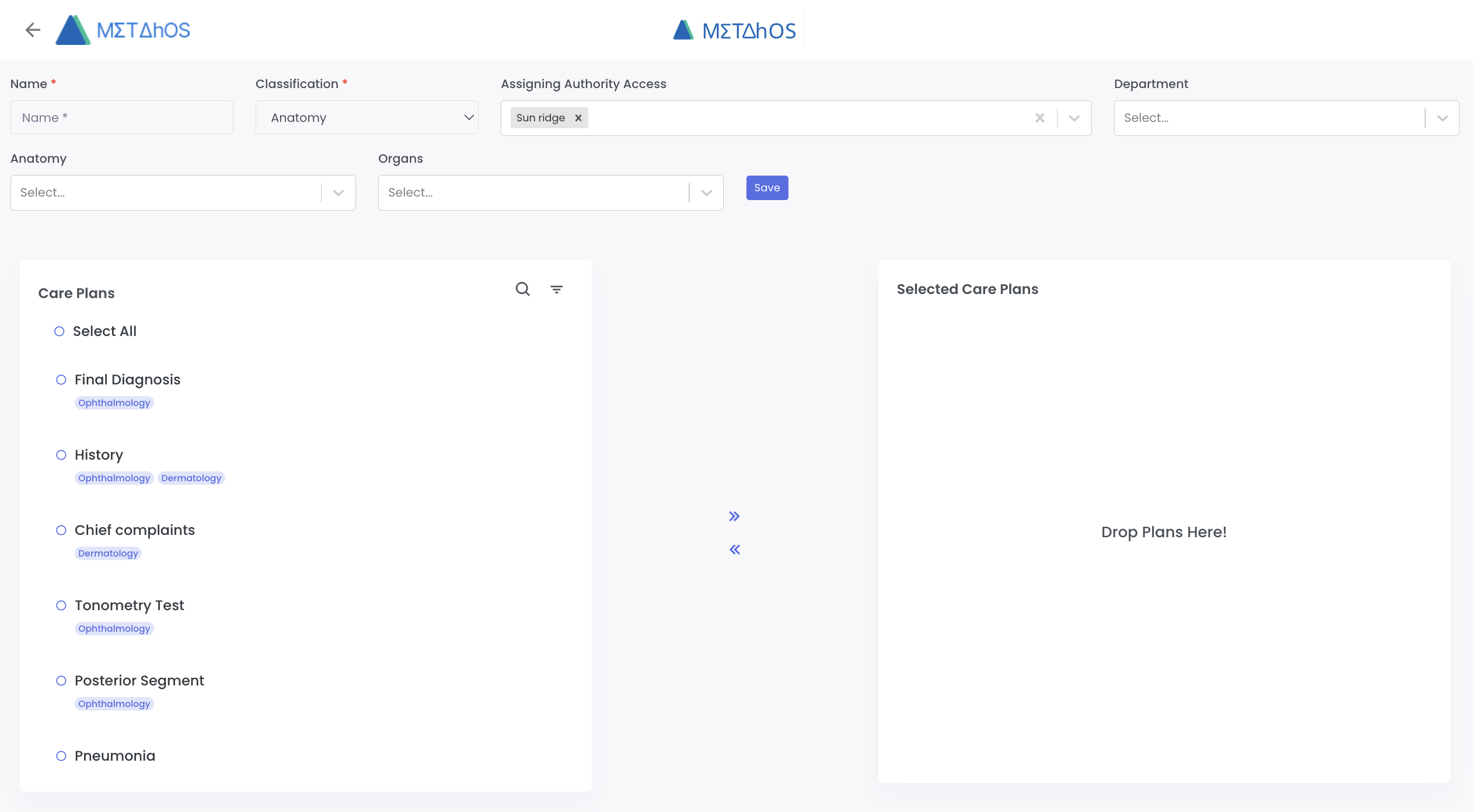
The Consultation Screen tutorial shows how Clinicians can access their Macros and Care Protcols during the consultation.