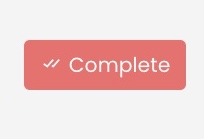Clinician Worklist
Once you login as a Doctor/Clinician/Consultant/Nurse/PRE/Doctor Secretary
You will see the Doctor Profile Cards with respect to their Assigning Authority and click on that you will see the worklist which is your landing page.
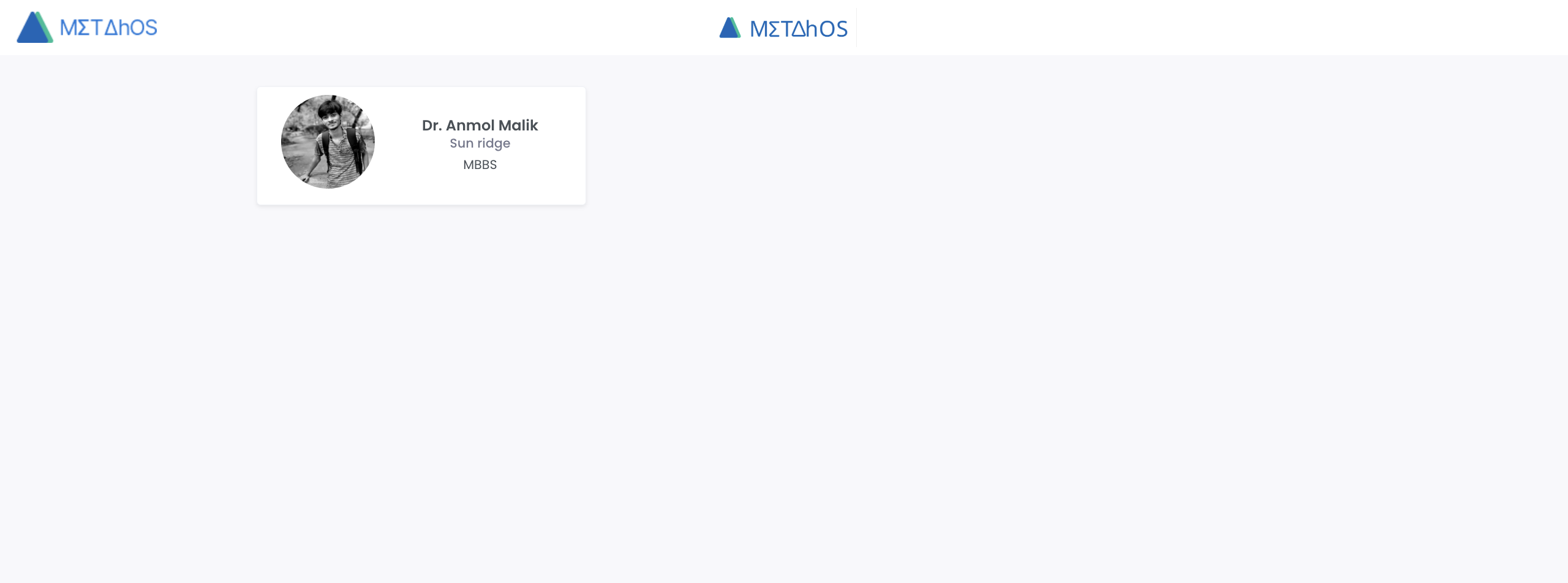
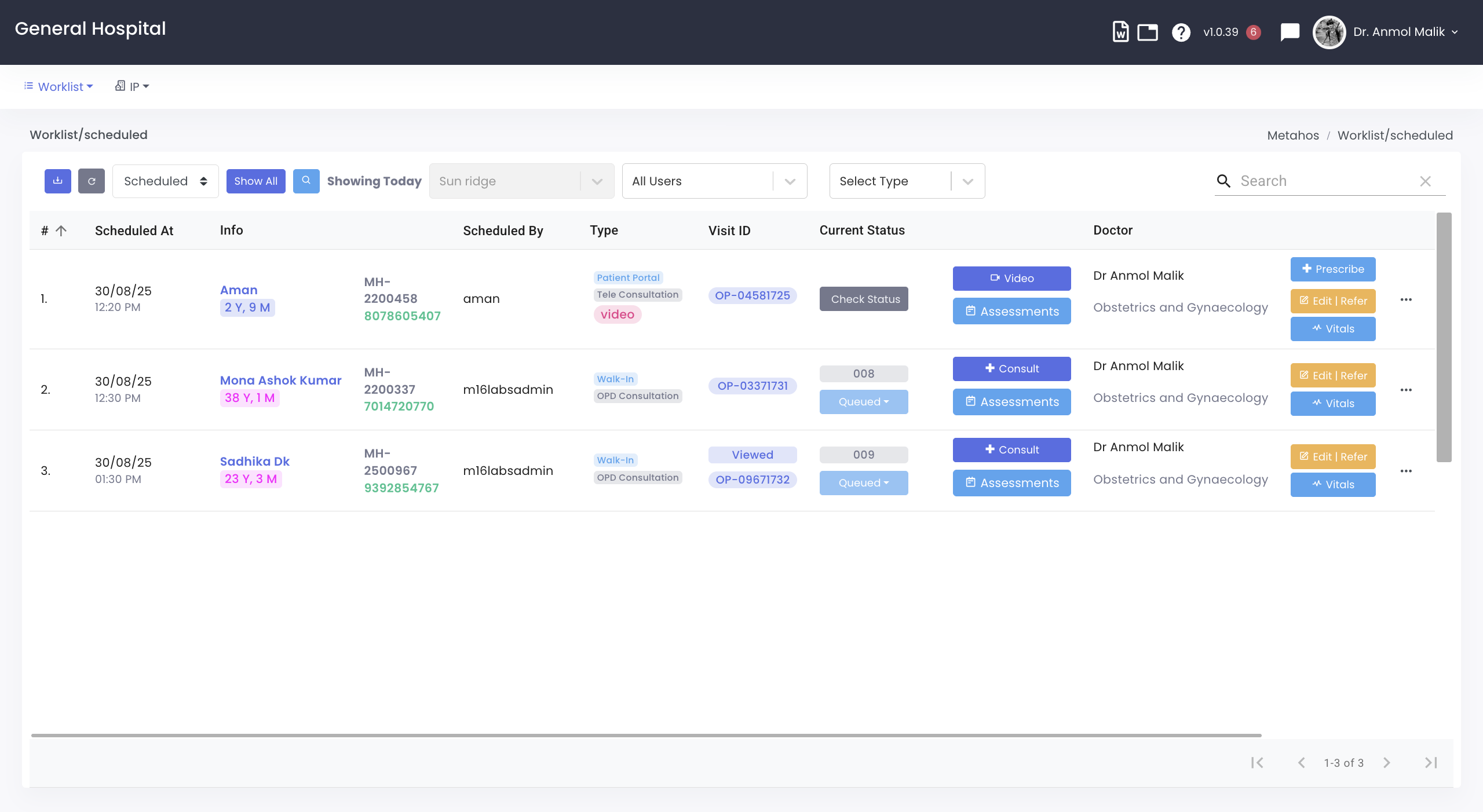
Calendar view
Worklist can also be accessed in a calendar view. Which can be further drilled down into a monthly daily or weekly view.
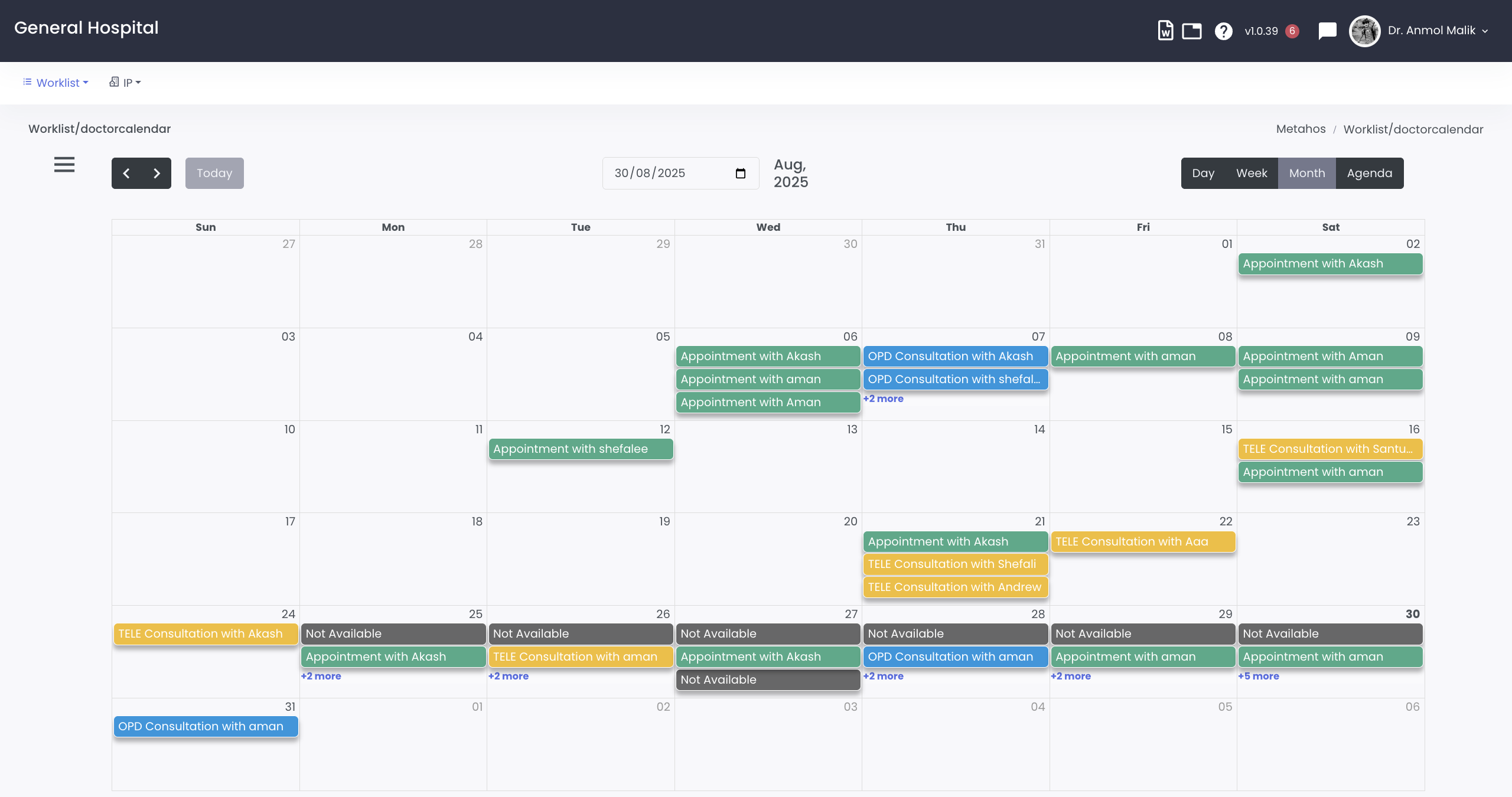
Actions
On the Worklist you can perform multiple actions
Search
- Patient can be searched using Partial (Name,Mobile or UHID)
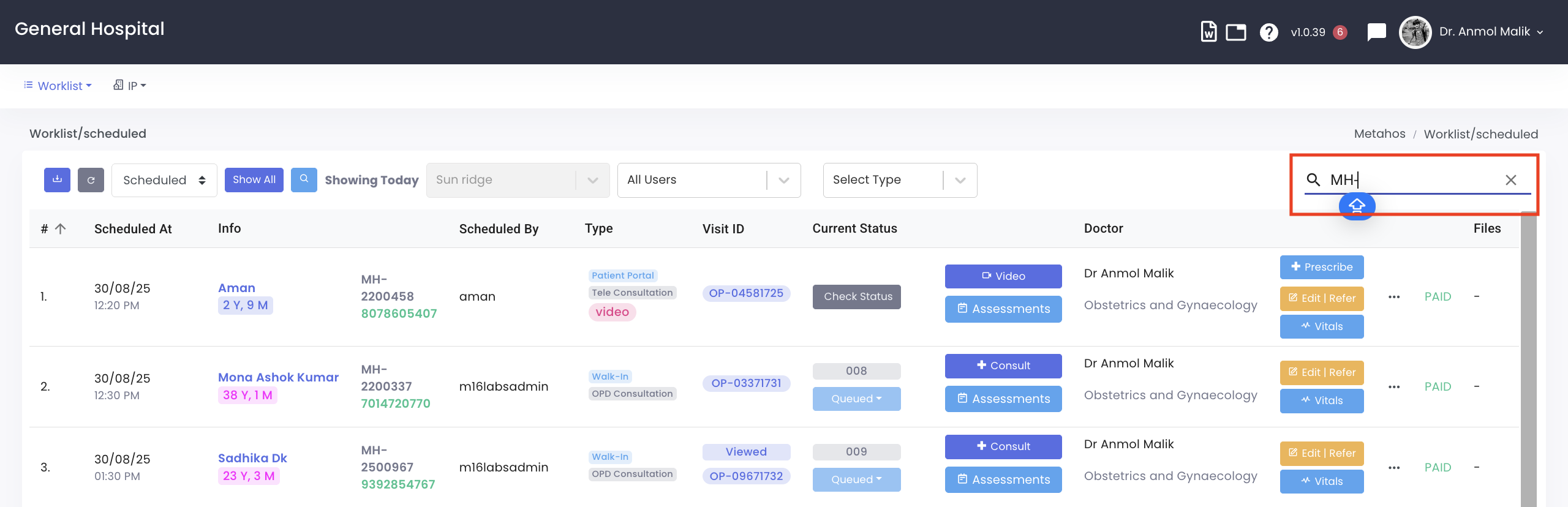
Patient Name
- Clicking on the Patient Name will take you the Patient Longitudinal Record

Current Status
Modifying the Current status of the patient will help you manage the patients queue (The PRE/Secretary can do a manual check-in, or the patient can self check-in when they enter the department)
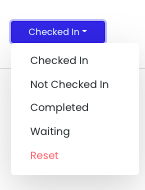
Eg - system will change the color of worklist line item as per the status of the consultation
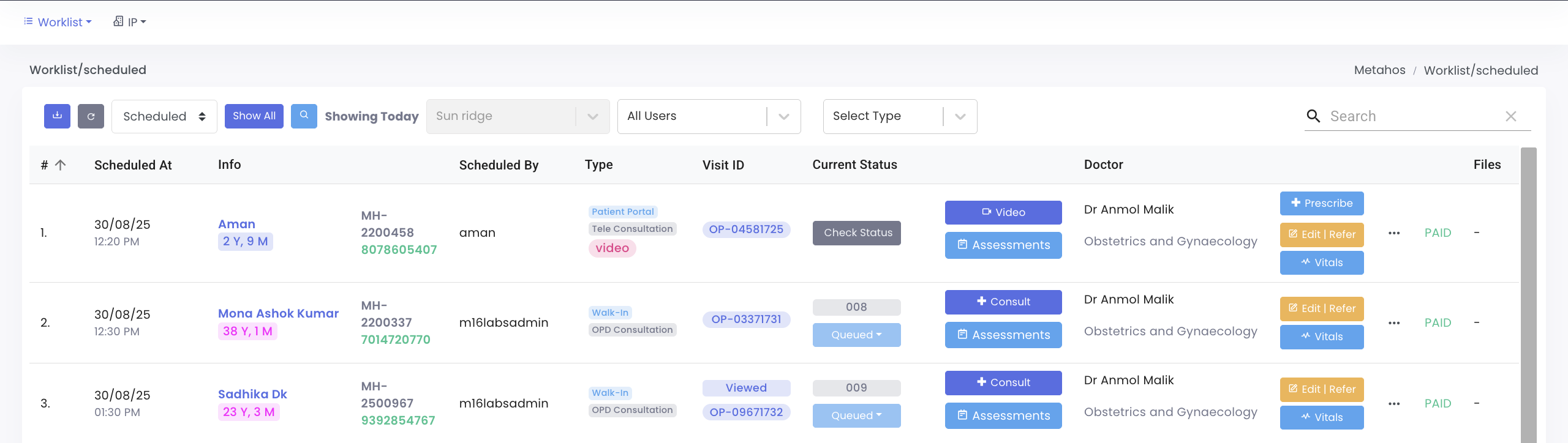
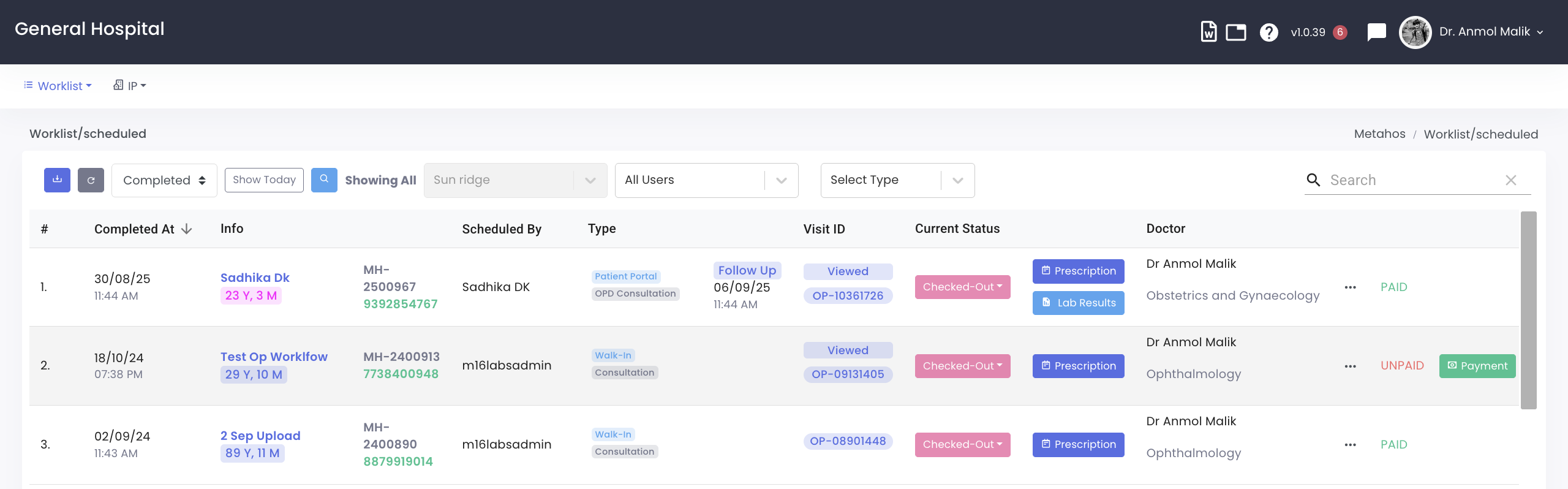
Consult
- Click on Consult to start the consutlation ( Available only to Clinicians )
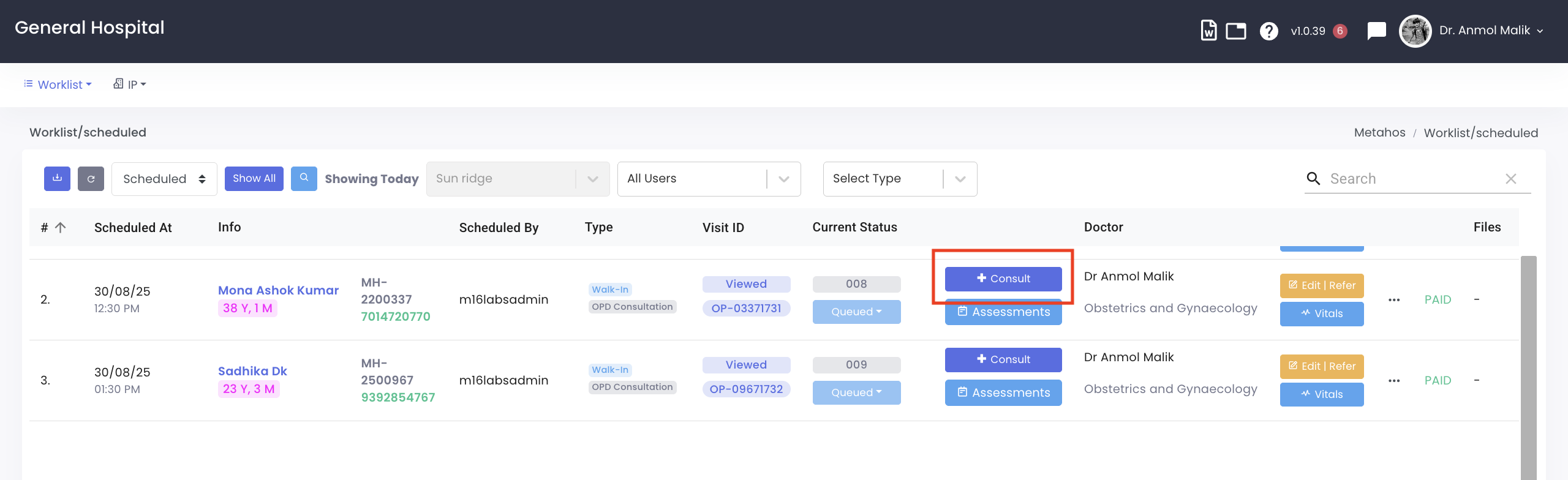
Assessments
- Click on Assessments to run in-person or remote assessments (Depending on the department the Nurses/Clinicians can run various assessments for example: Antenatal Assessment which is typically used in OBG/GYN)

Edit/Refer
- Click on Edit/Refer to Edit the Consultation or Refer the patient (The PRE/Secretary can Reschedule the Consultation or Assign it to different Speciality/Provider and wherever required Refer the Patient to another Consultant based on the Consultant's Advise)
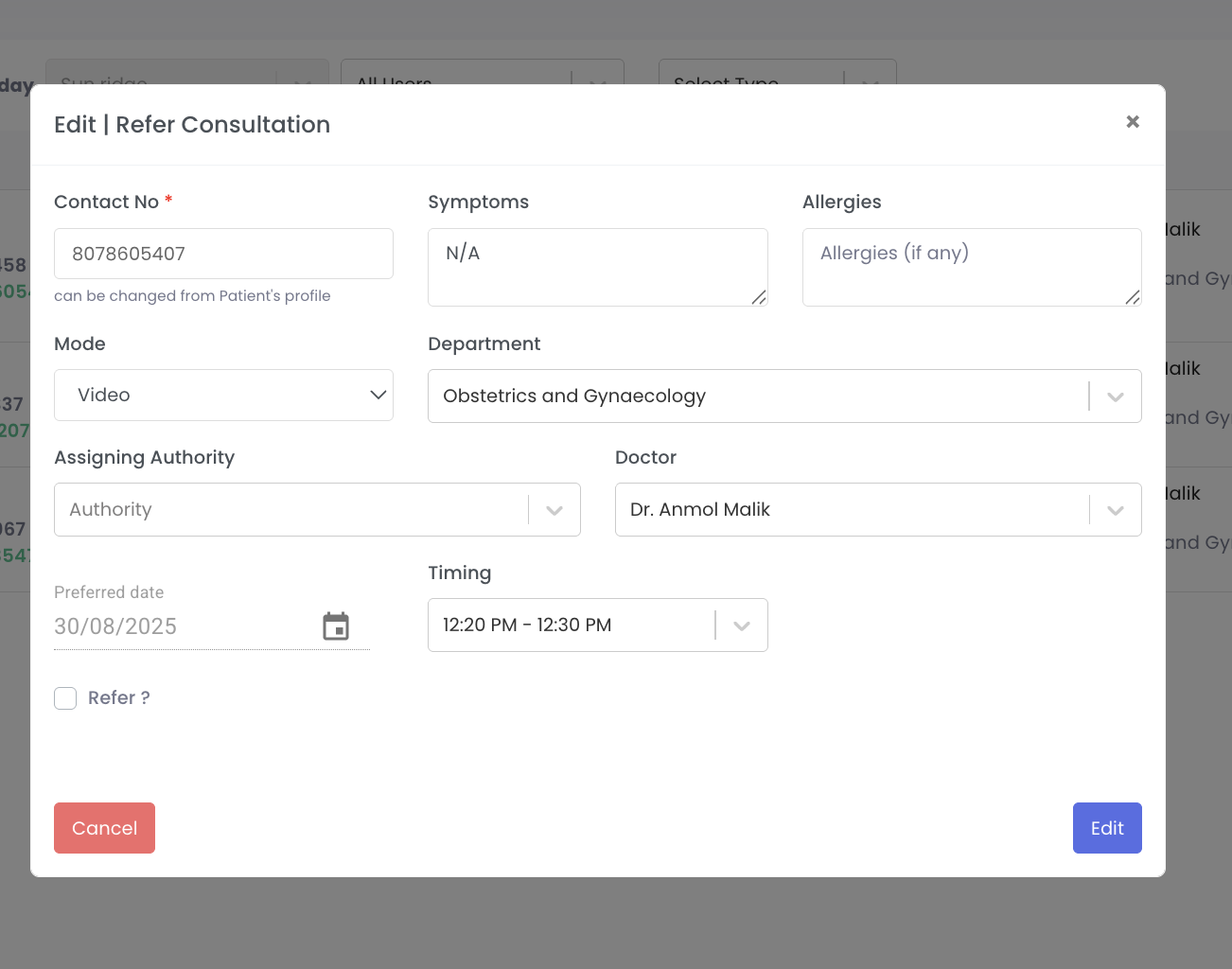
Vitals
- Click on Vitals to log Vitals for the Patient (The Nurse Can Log Vitals for the Patient)
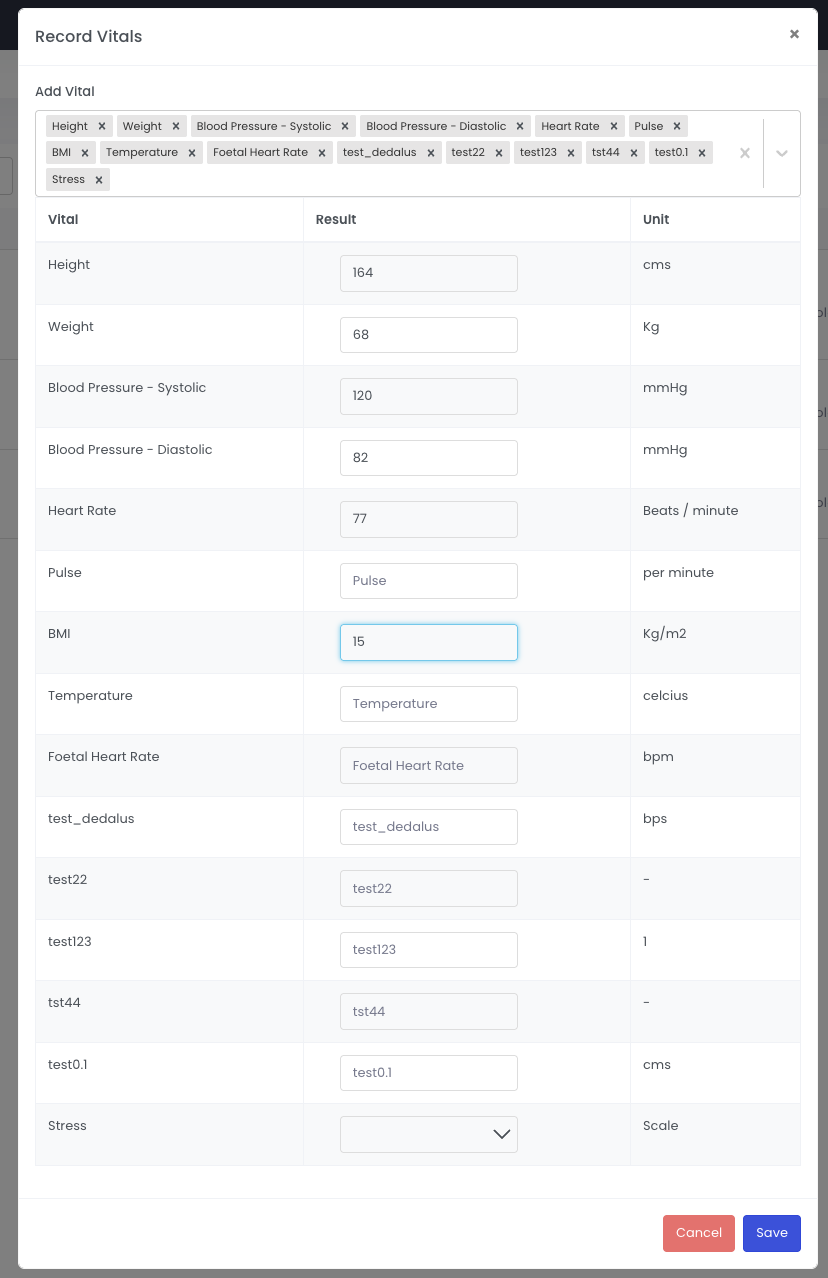
Additonal Actions
- To Perform Additional Actions Click on the ... to view the menu here
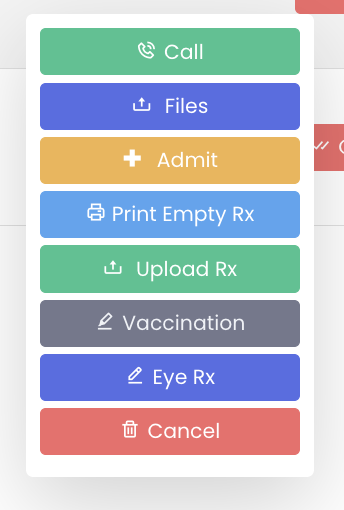
Call
- You can click on the Call button to Call the Patient
Print Rx
- Print Rx will print the Prescription Case Notes for handwritten consultations with Prefilled Doctor and Patient Details
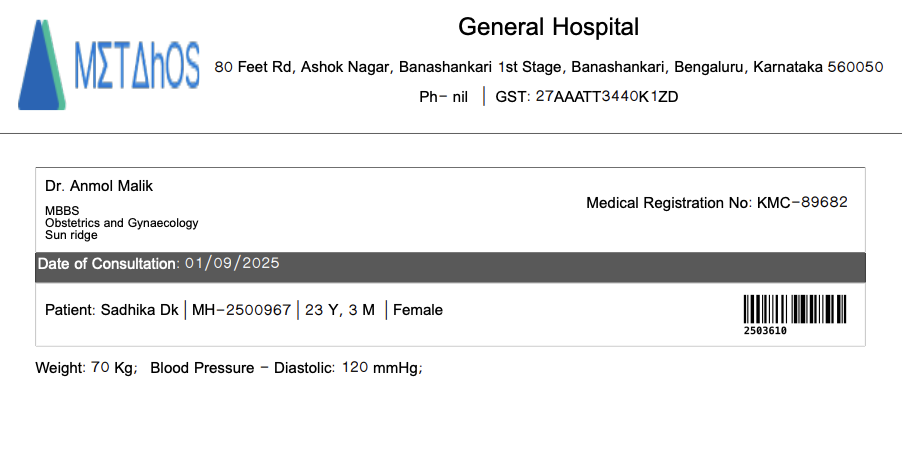
Upload Rx
- Upload Rx is used to upload hand written consultations by the PRE/Secretary
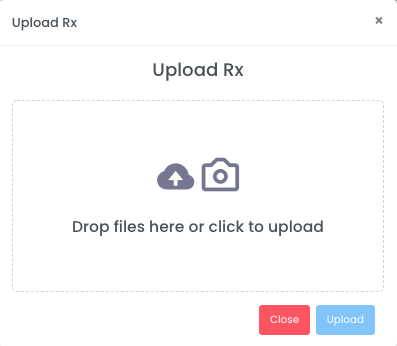
Uploaded filess can then be viewed using the prescription button
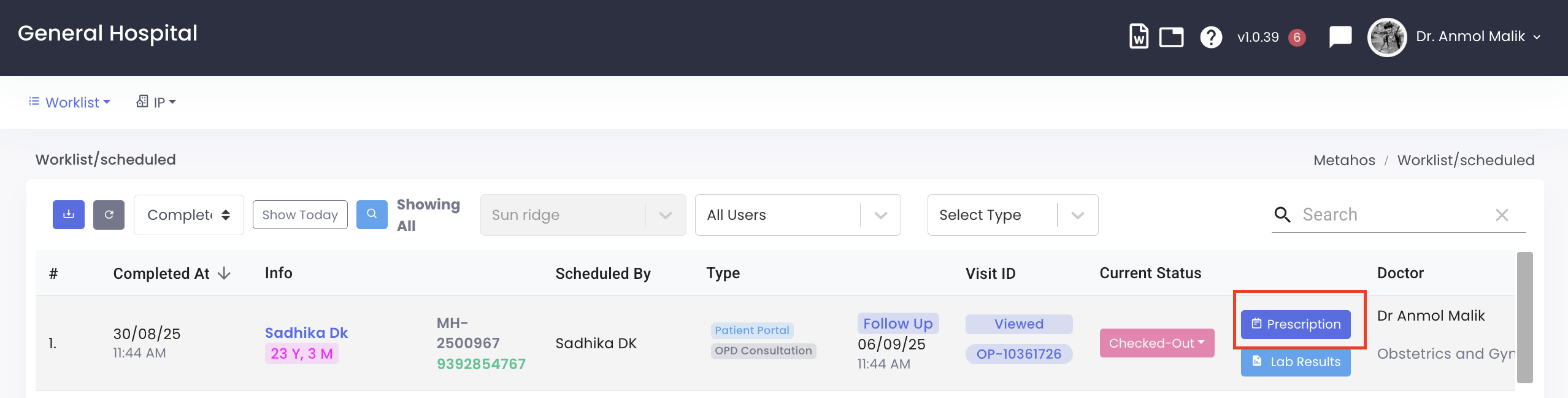
Vaccination
- Vaccination button is used to log any Vaccinations that are administered by the Clinician or to log a past vaccination
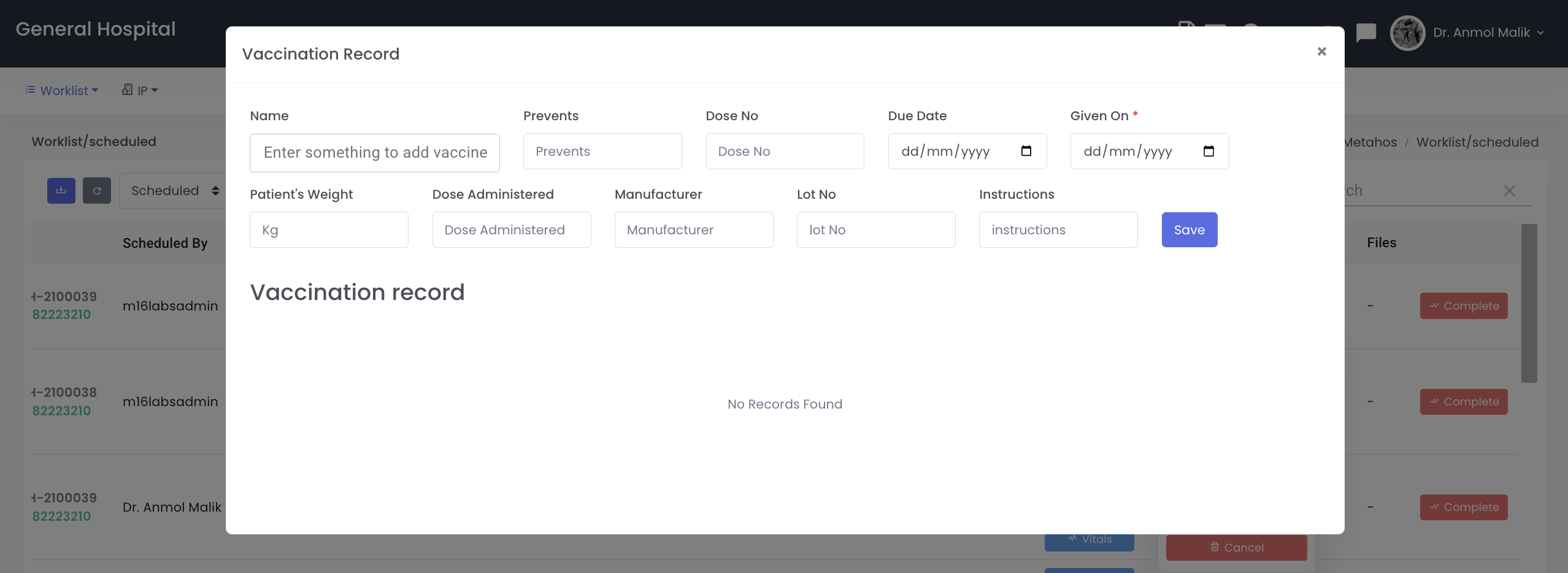
Unscheduling/Cancellation
- Cancel button to Unschedule a consultation, this is used by the PRE/Secretary to unschedule a consultation by providing a reason
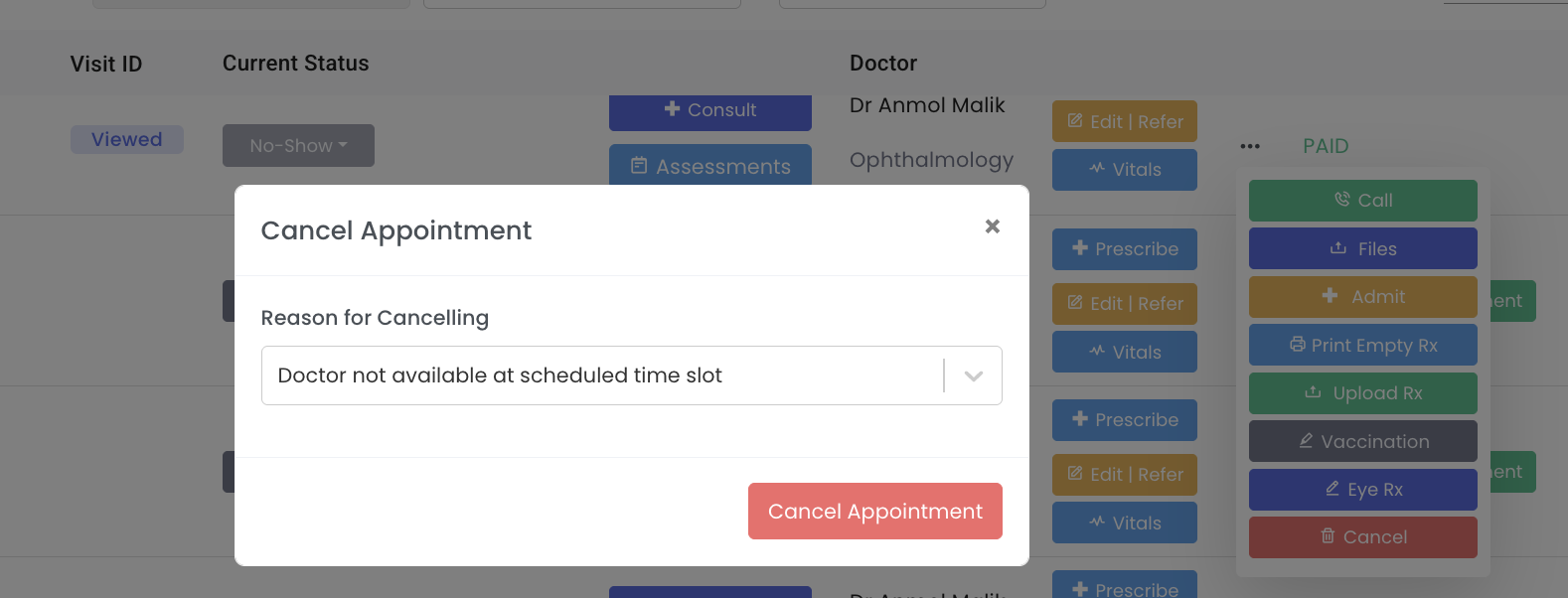
Completion
- Complete Button will complete the consultation without entering the details.
Typically The Clinician/Consultant will click on Consult button to start entering consultation notes.