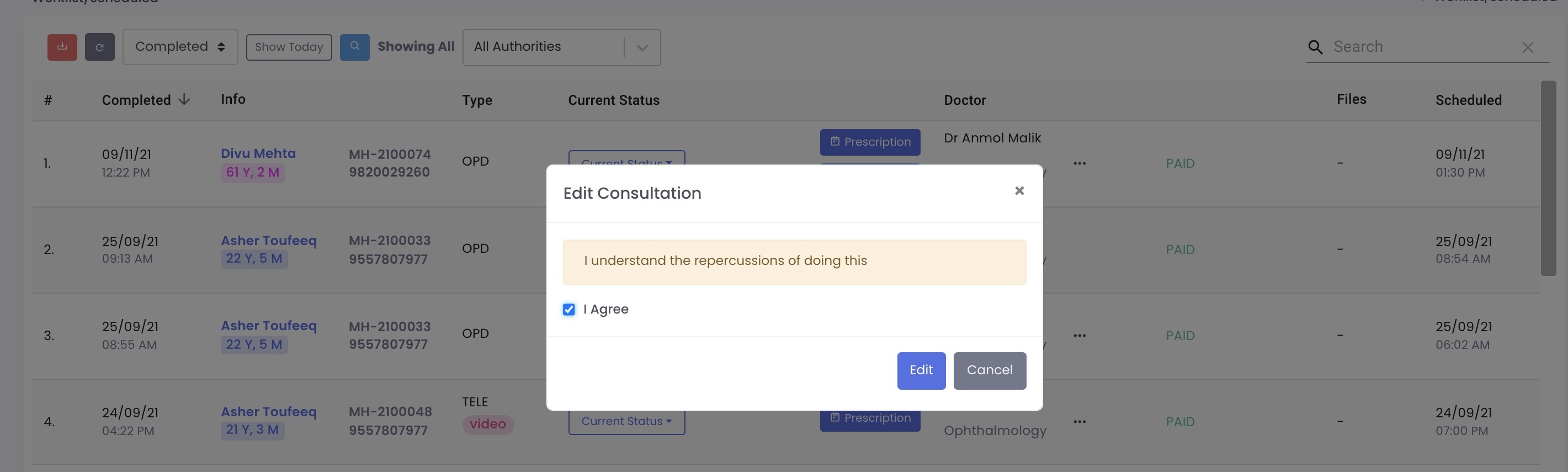Clinician Worklist
Once you login as a Doctor/Clinician/Consultant/Nurse/PRE/Doctor Secretary You will see the worklist which is your landing page
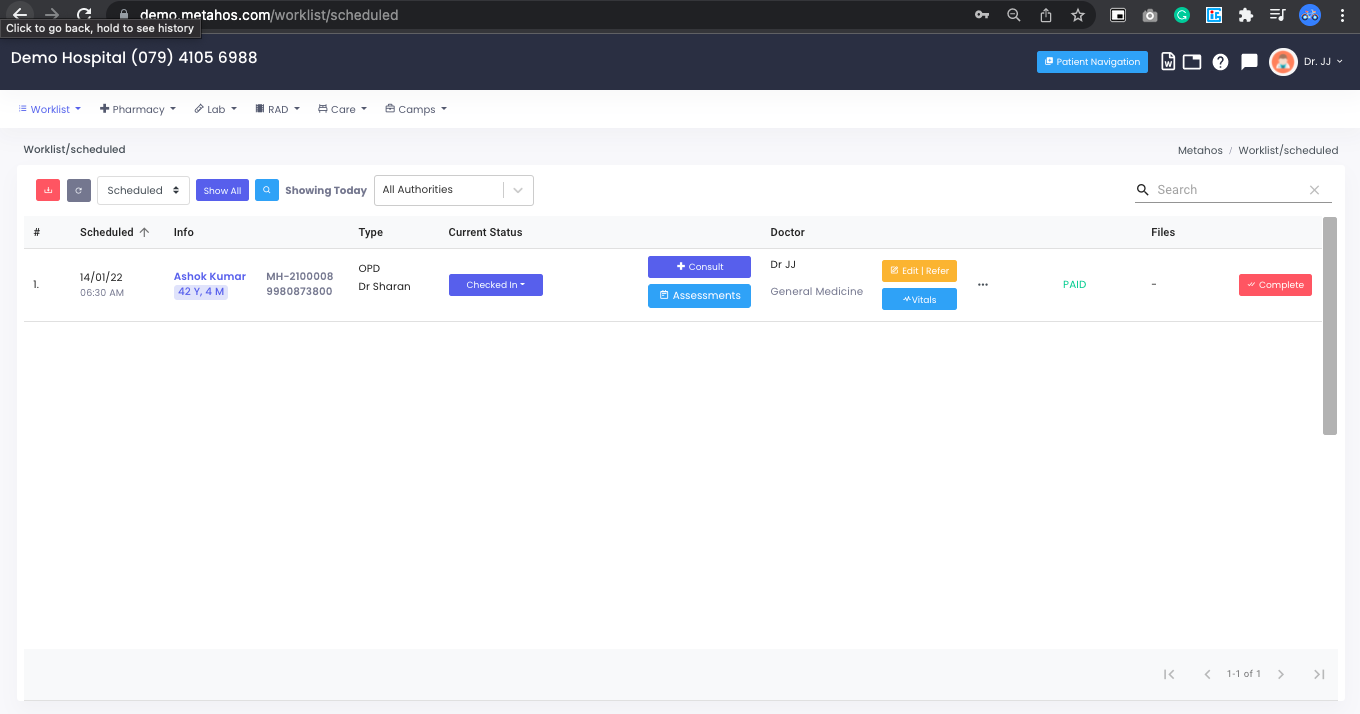
Calendar view
Worklist can also be accessed in a calendar view. Which can be further drilled down into a monthly daily or weekly view.
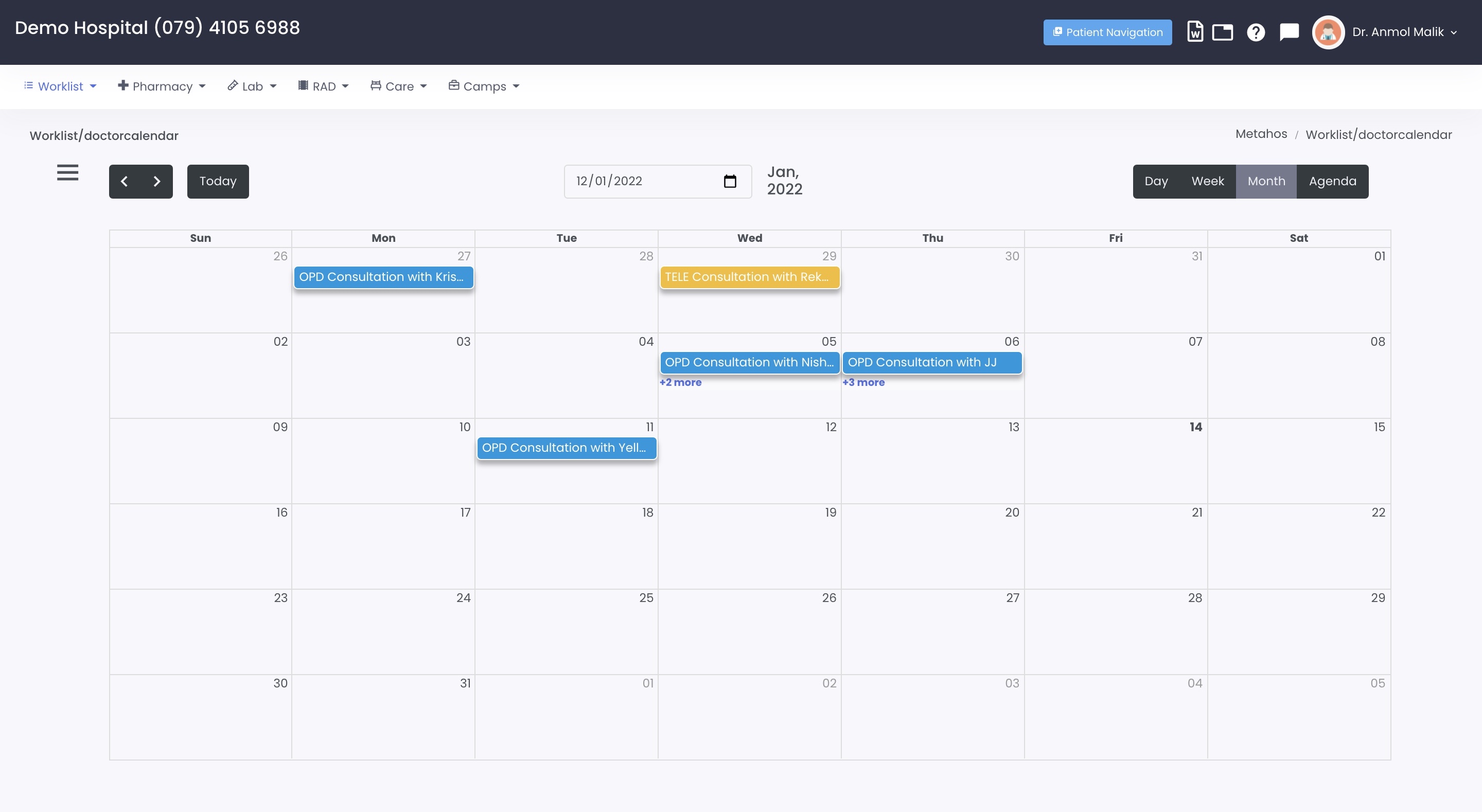
Actions
On the Worklist you can perform multiple actions
Search
- Patient can be searched using Partial (Name,Mobile or UHID)
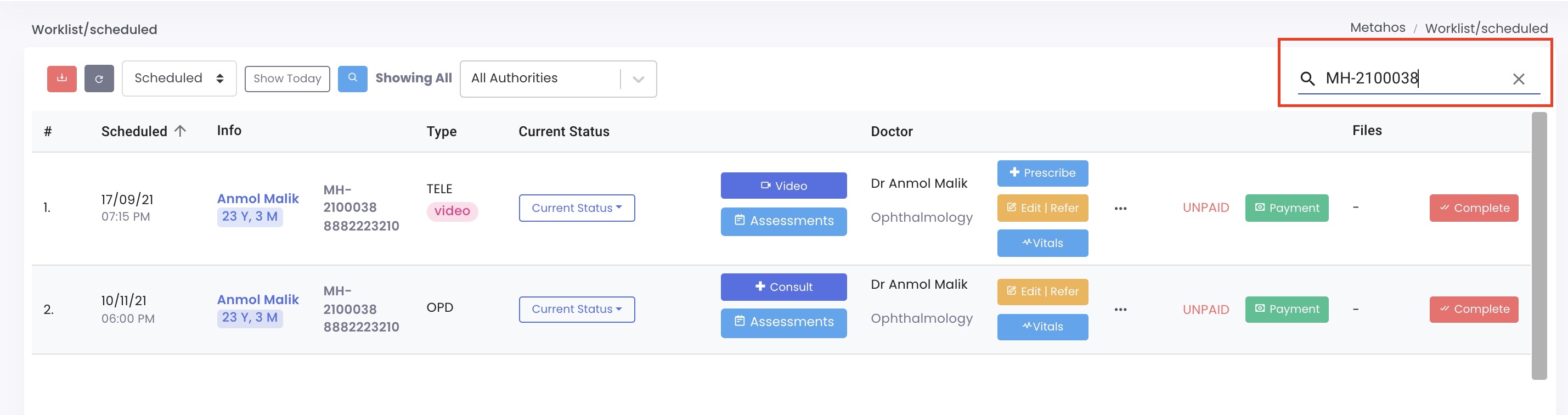
Patient Name
- Clicking on the Patient Name will take you the Patient Longitudinal Record

Current Status
Modifying the Current status of the patient will help you manage the patients queue (The PRE/Secretary can do a manual check-in, or the patient can self check-in when they enter the department)
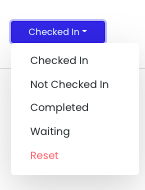
Eg - system will change the color of worklist line item as per the status of the consultation
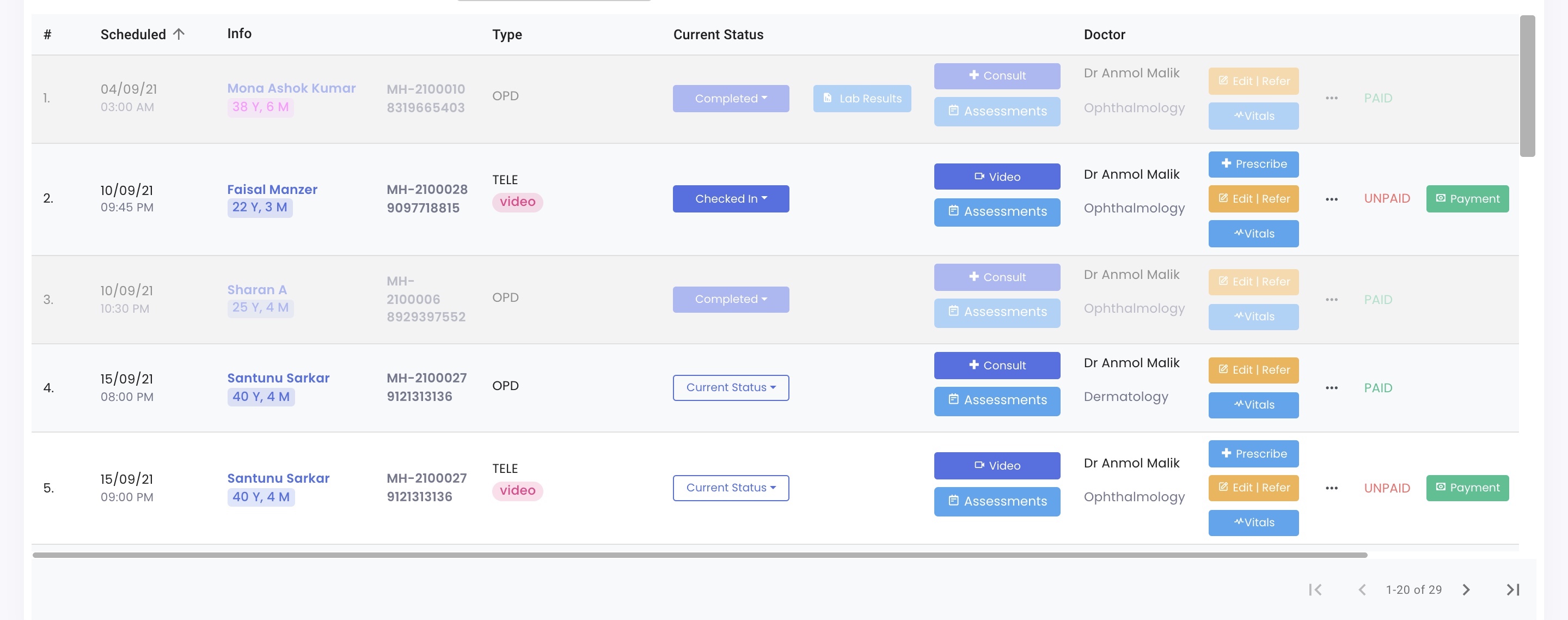
Consult
- Click on Consult to start the consutlation ( Available only to Clinicians )
Assessments
- Click on Assessments to run in-person or remote assessments (Depending on the department the Nurses/Clinicians can run various assessments for example: Antenatal Assessment which is typically used in OBG/GYN)

Edit/Refer
- Click on Edit/Refer to Edit the Consultation or Refer the patient (The PRE/Secretary can Reschedule the Consultation or Assign it to different Speciality/Provider and wherever required Refer the Patient to another Consultant based on the Consultant's Advise)
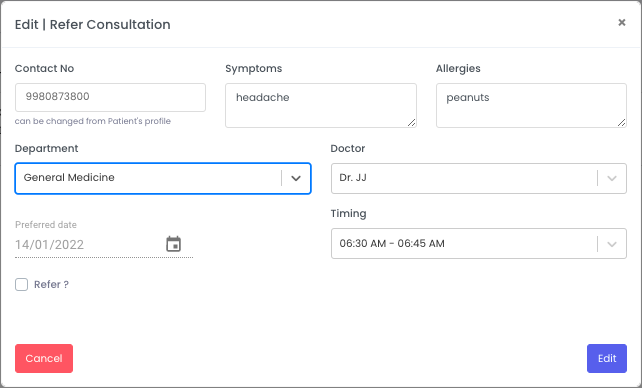
Vitals
- Click on Vitals to log Vitals for the Patient (The Nurse Can Log Vitals for the Patient)
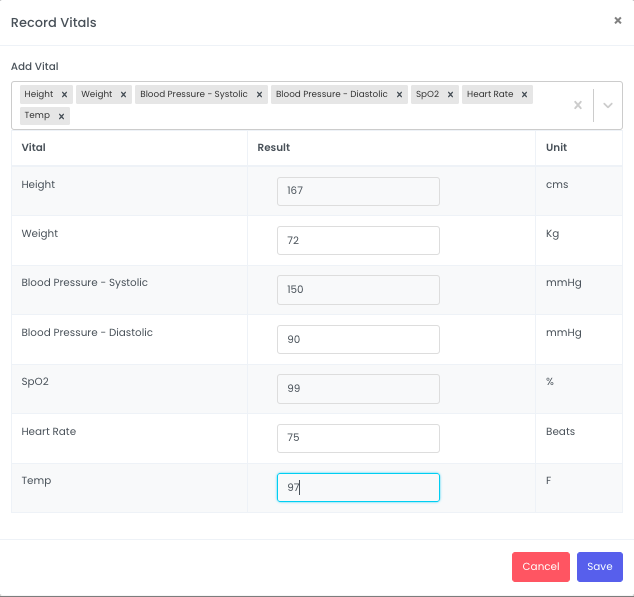
Additonal Actions
- To Perform Additional Actions Click on the ... to view the menu here
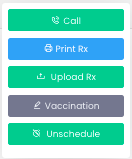
Call
- You can click on the Call button to Call the Patient
Print Rx
- Print Rx will print the Prescription Case Notes for handwritten consultations with Prefilled Doctor and Patient Details
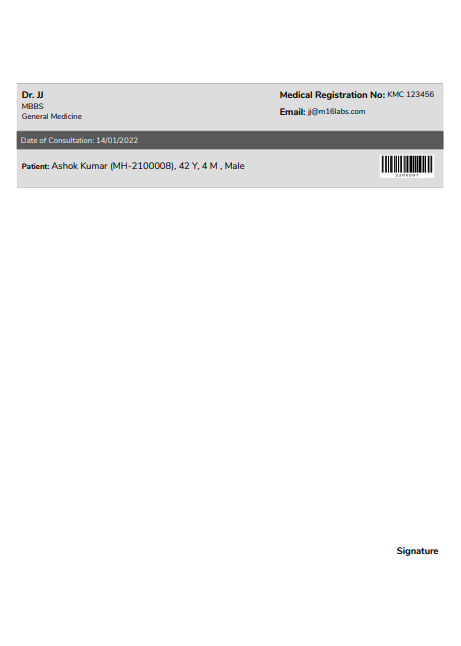
Upload Rx
- Upload Rx is used to upload hand written consultations by the PRE/Secretary
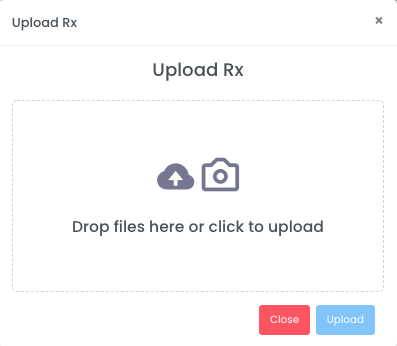
Uploaded filess can then be viewed using the prescription button

Vaccination
- Vaccination button is used to log any Vaccinations that are administered by the Clinician or to log a past vaccination
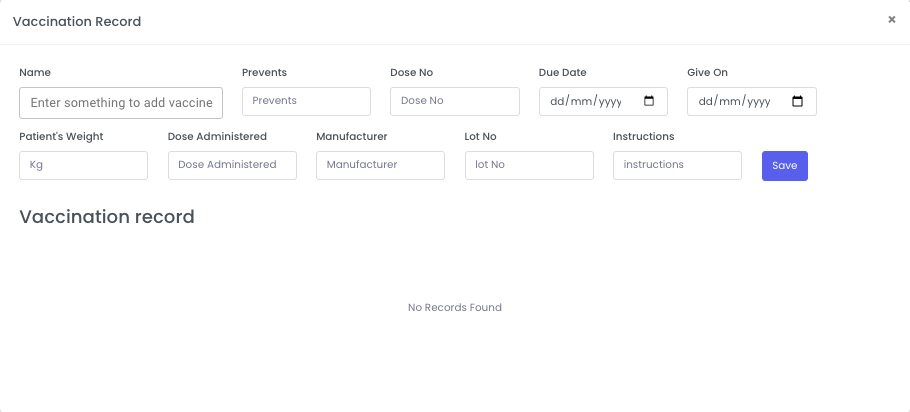
Unscheduling
- Unschedule button to Unschedule a consultation, this is used by the PRE/Secretary to unschedule a consultation by providing a reason
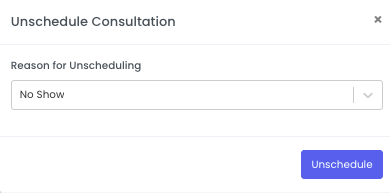
Completion
- Complete Button will complete the consultation without entering the details.
Typically The Clinician/Consultant will click on Consult button to start entering consultation notes.
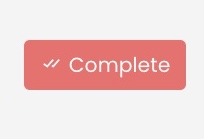
Edit Completed Consultation
- Edit Button in completed worklist will let clinicians to edit a completed consultation. The system by default logs all modifications in a completed consultation and maintains an Audit Trail.