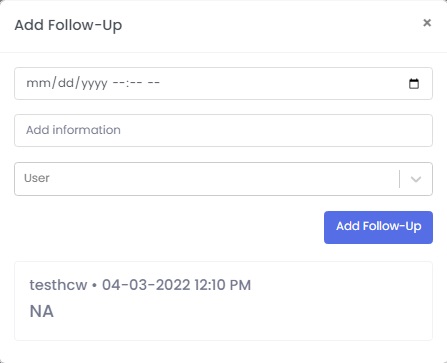follow-ups
Follow-Ups
To open the Follow-up worklist, hover on the camps section and click on Follow-ups
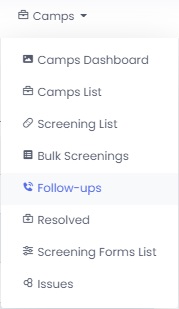
This will open list of patients marked for Follow-ups during screening

You can call the patients, view details of the response, resolve their screening, or schedule a consultation for them directly from the options provided on the screen.
You can also filter the list by selecting a particular camp or status of follow-up, this can be done by selecting the filters on the top-left side of the list.
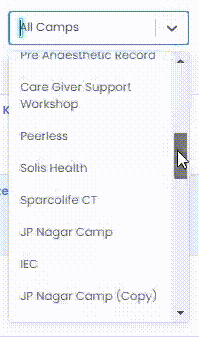
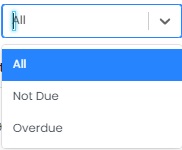
Add follow-up
To add/update the follow-up for a patient, click on the option next to the details, this will open a popup with some fields and a history of the assignments of that particular follow-up. The history contains details such as the user he was assigned to, the date and time of assignment, and also the information related to it.
To reassign the patient fill in the required details and click on Add Follow-Up Button.