Book and Bill Services
Click on Patient Navigation
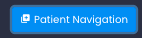
Search For The Patient or Scan Their QR Code
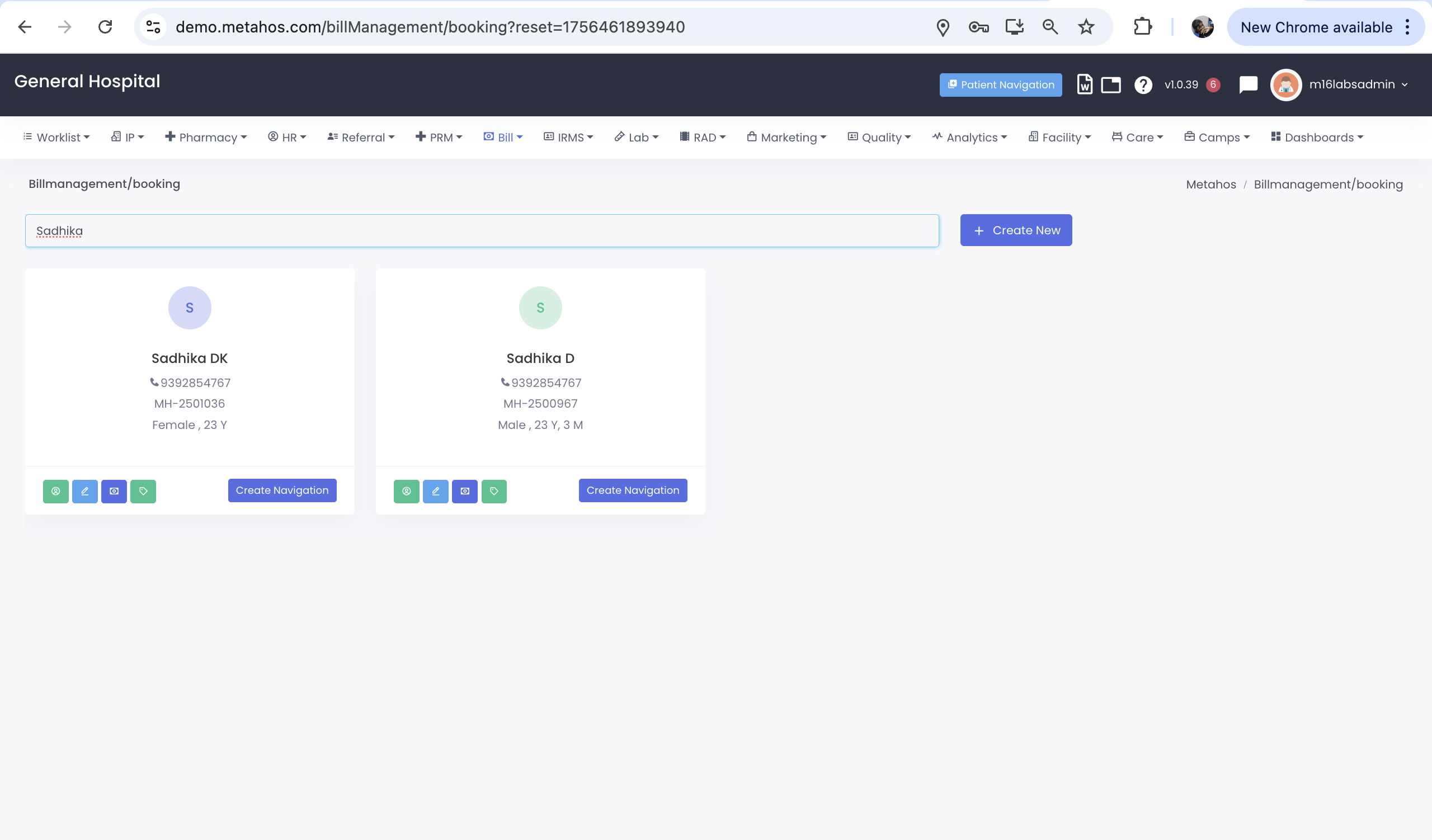
Remember You Can Search by
Partial Name
Phone Number
UHID
As you keep keying in MetahOS will bring all the relevant results. Once you have the patient record
Click on Create Navigation on the Patient Card
You will be taken to the Patient Billing Screen
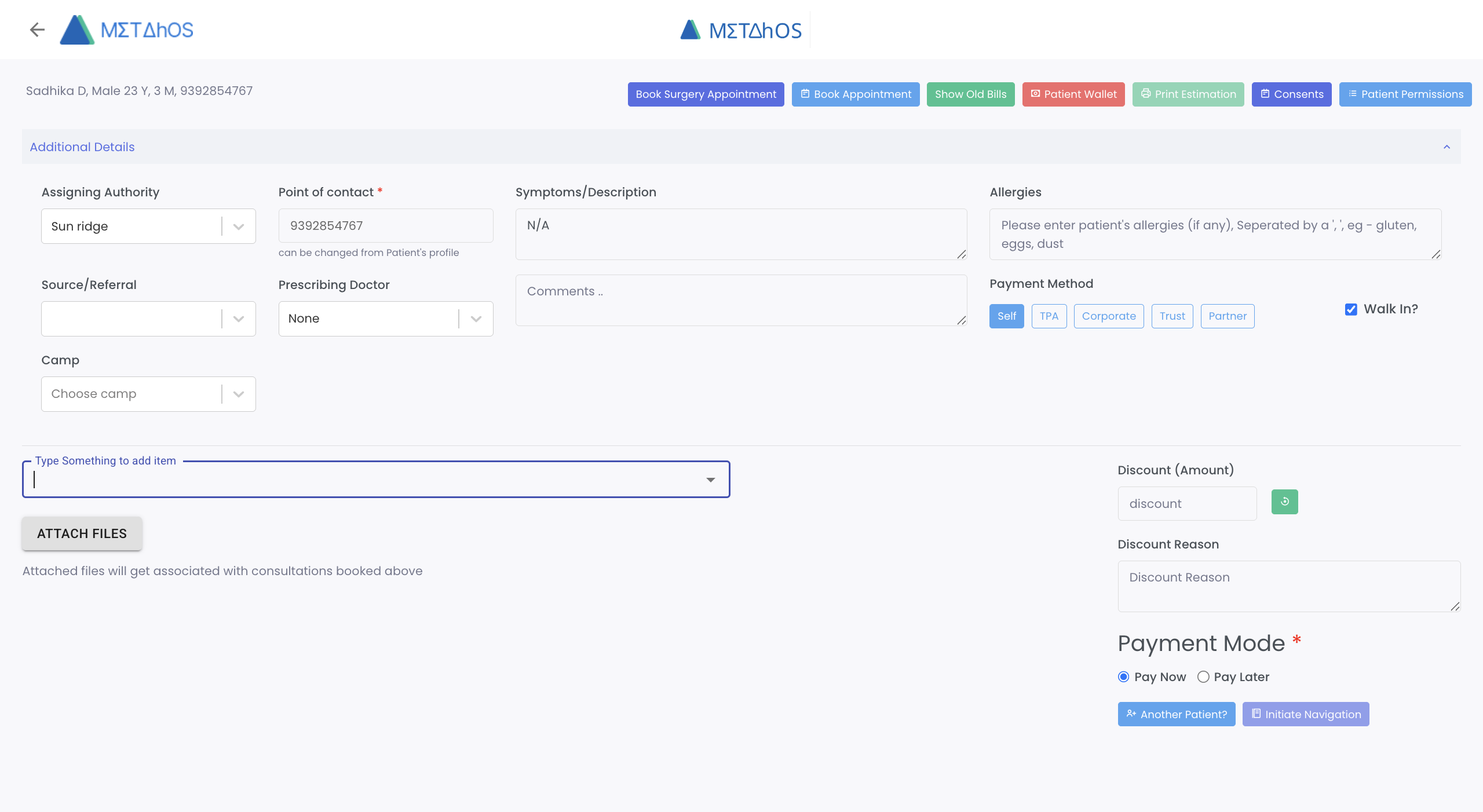
On the top you will notice Book Surgery Appointment,Book Appointment,Show Old Bills,Patient Wallet,Print Estimation,Consents, Patient Permissions, these can be activated by clicking on them.

Next Step is to Enter the relevant information about the patient condition and selecting the necessary fields
Selecting Referral Doc, Prescribing Doctor, Enter Symptoms, Allergies, selecting the contract types, if the patient is a walk-in, etc
Now key in the services that the patient has requested
For Example Consultation with a Doctor, you can start keying the service line item and the autofill will help you select the required/available service
After you key in all the service line items, you can click on Initiate Navigation to initiate payments.
Select the mode of Payment
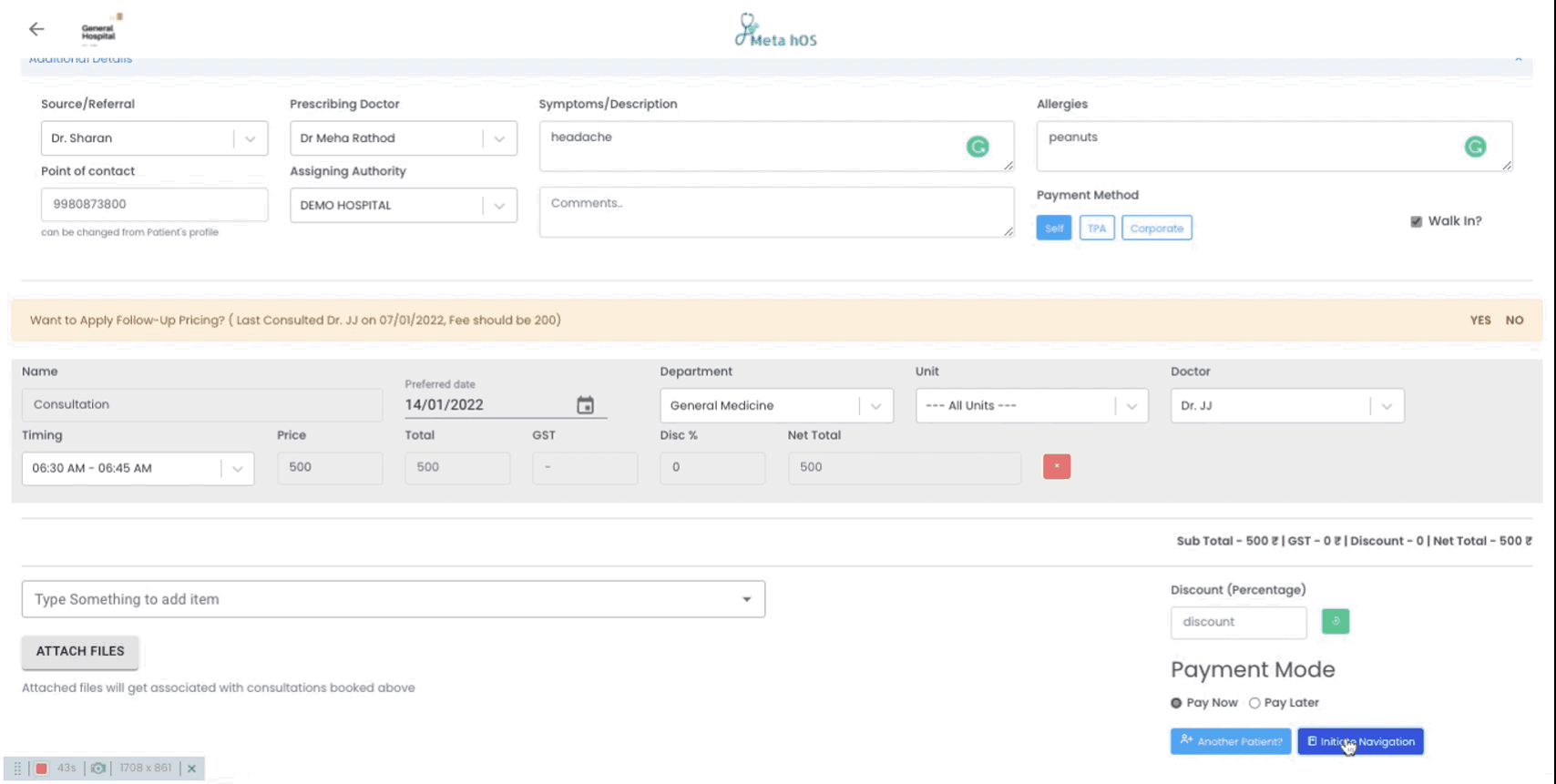
You Can select
- Cash
- Card (Debit/Credit)
- Link (Sends a link for remote payments/contact less payment)
- Cheque
- UPI (Unified Payment Interface available in India)
- Others
- Hospital Wallet
For online payments you will see the status of payments in real-time. You can click on Continue to complete the transaction