EOD reports
Camp> EOD Reports
EOD Reports are expressed as End-of-Day Reports, these reports summarize all activity with all tasks and results of health camps conducted on the day.

By clicking on the camp module, the user can see the EOD Reports option tab,
further by clicking on the EOD Reports, the user can see the eod reports.
Camp> EOD Reports>
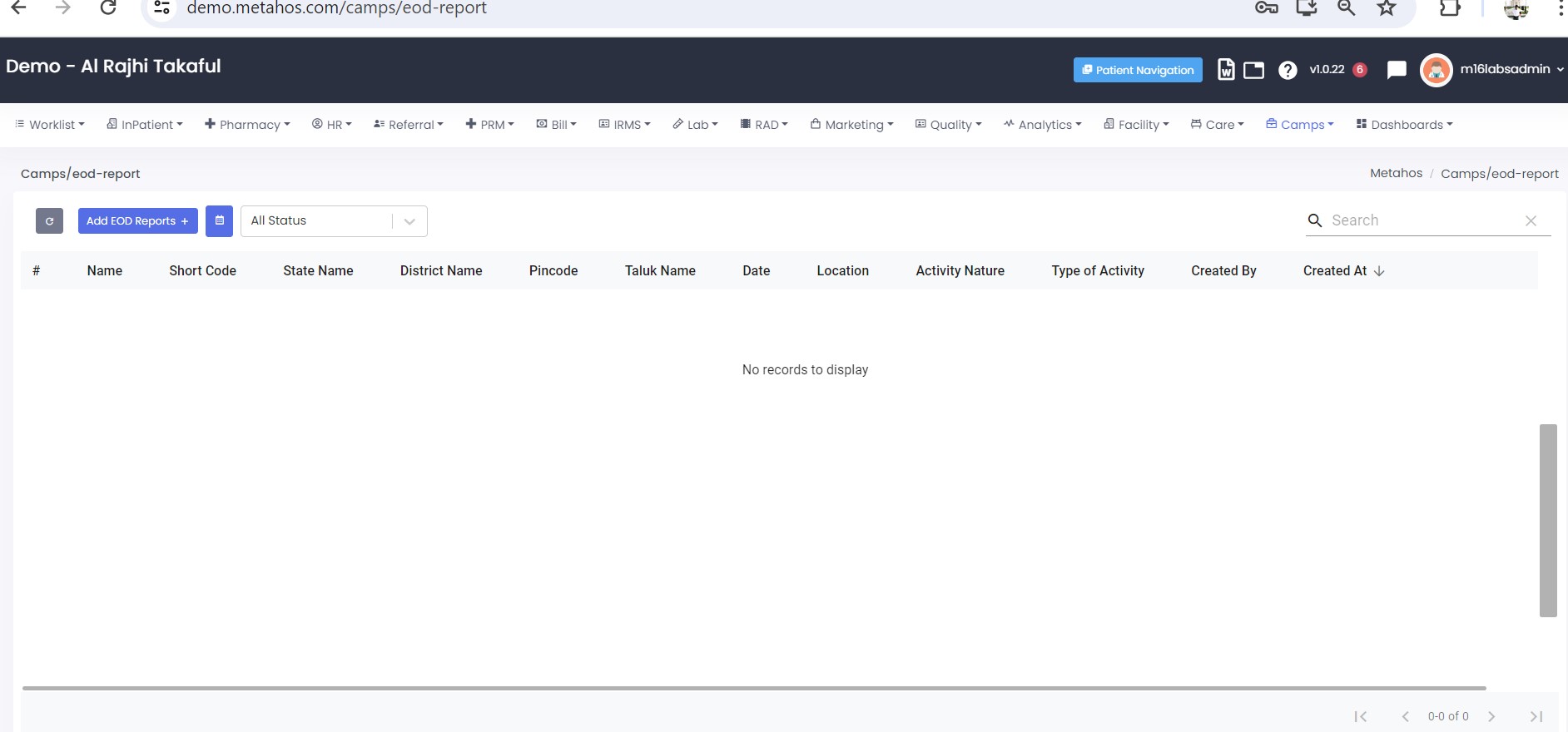 By
clicking on the EOD Reports tab, user can see the recent and all past EOD
Reports with name, short code, state name, district name, Pincode, Task name,
Date, Location, Activity nature, Type of activity, created by, created at as
shown in the landing page.
By
clicking on the EOD Reports tab, user can see the recent and all past EOD
Reports with name, short code, state name, district name, Pincode, Task name,
Date, Location, Activity nature, Type of activity, created by, created at as
shown in the landing page.
The user can also add/create new EOD Reports on the same page, the user may
filter the EOD Reports separately based on the following options: -
- Add EOD Report option
- Date filter
- All status filters with a dropdown button (for showing EOD Report status-wise as Active, Closed, Reset, Hold, or Completed separately)
Camp> EOD Reports> EOD View page/Screen> All Status
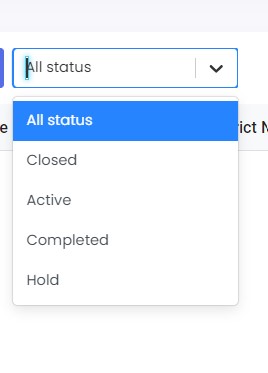
by clicking on the All-status filters tab with a dropdown button, the user can filter the All-EOD Reports based on their status by following Active, Closed, Hold, and Completed basis.
Camp> EOD Reports> EOD View Page /Screen >Add EOD Reports
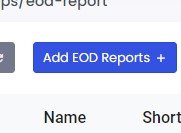
by clicking on Add EOD Reports.
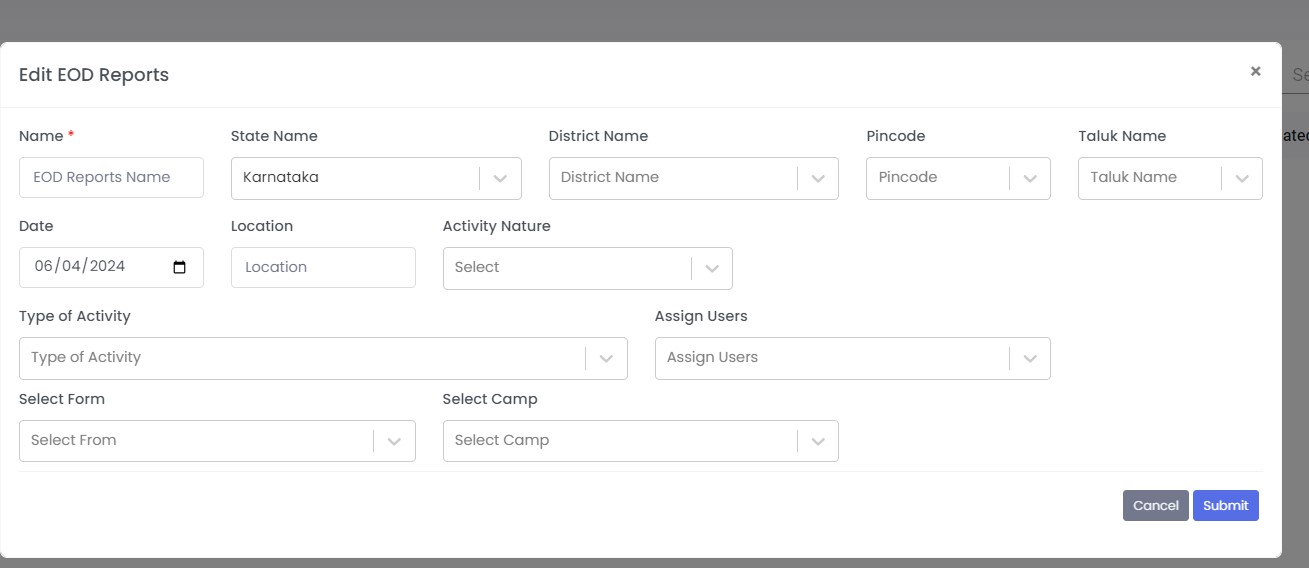
By clicking on the Add EOD Reports tab option, the user shifts to a new pop-
screen page that appears to edit EOD reports.
then user able to add /create new EOD Reports on the same page by filling
required detail as :-
Type of activity
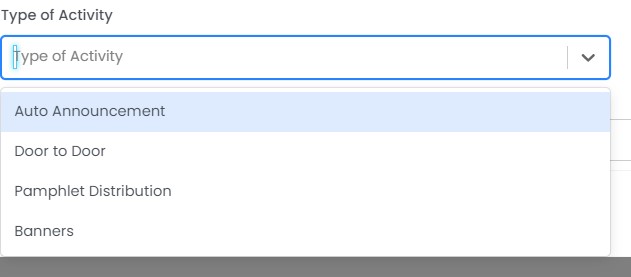
by clicking on the Type of Activity filter button, the user can select the option based on the type of activity in camp. which activity used to conduct the camp on fieldActivity Nature
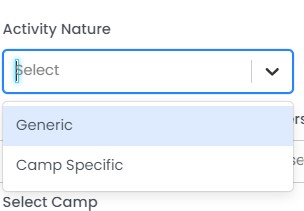
by clicking on the Activity Nature filter, user can select option based on type of or nature of camp
Assign users
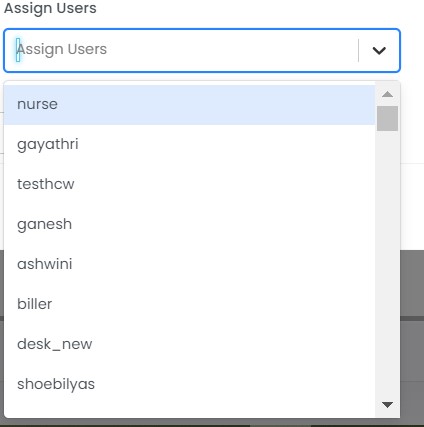
By clicking on the select assign user, the user can select the user admin nameSelect form
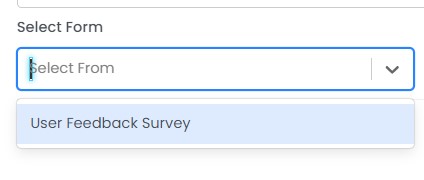
By clicking on the select form filter, user can select form like user feedback survey.Select Camp
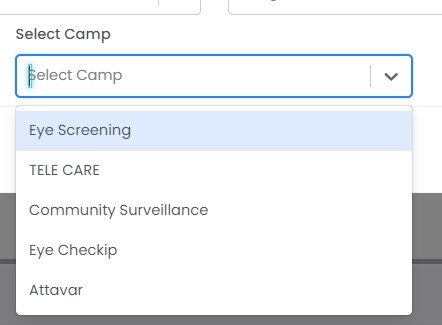
By clicking on the select camp filter, user can select the camp.
User is able to create the new EOD report form after filling all the necessary requirements of form.