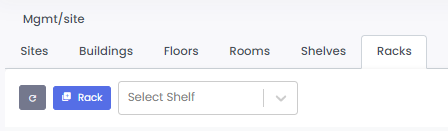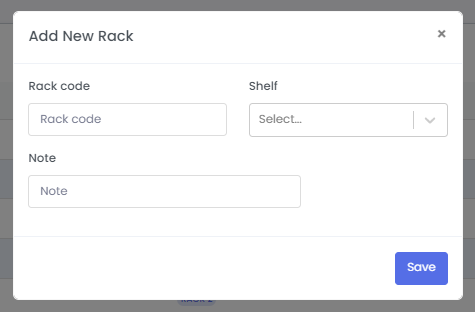How to add a site?
Step 1: Hover on Facility option.
Facility>Site Management
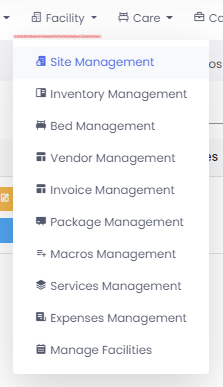
Step 2: Click on Site Management then, click on Site button to add Site Code, Site Name, GST In, Address of the Site and even add the Notes on that Site. After filling all the details click on Save button.
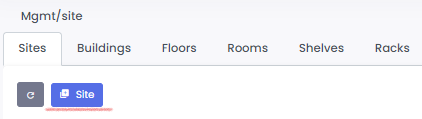
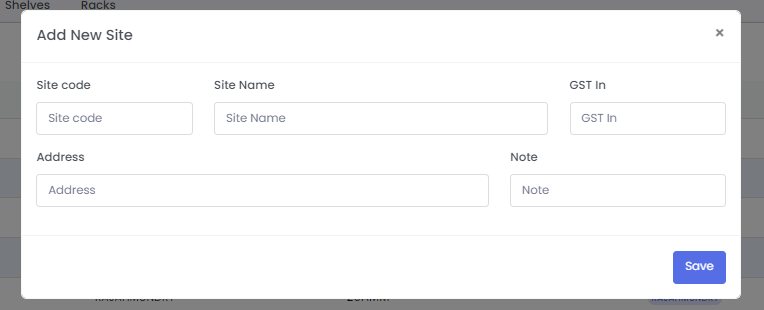
Step 3: Click on Buildings to add Building code, Building Name, select the Site. And even add the Notes on that building. After filling all the details click on Save button.
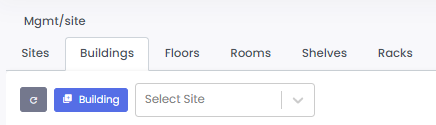
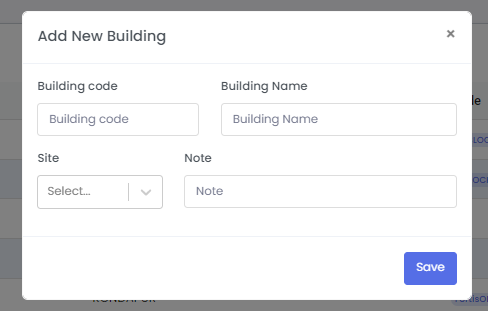
Step 4: Click on Floors to add Floor code, floor name, and select the Building. After filling all the details click on Save button.
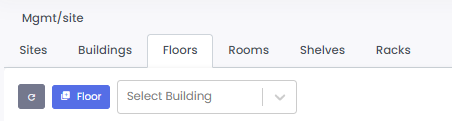
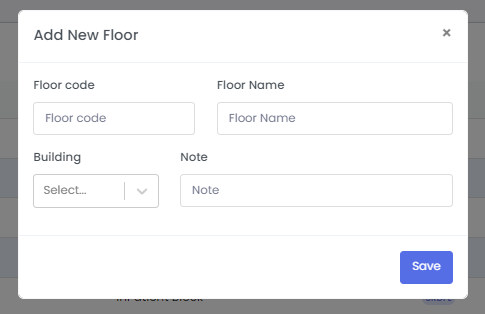
Step 5: Click on Rooms to add Room code, Room name, select the Floor. After filling all the details click on Save button.
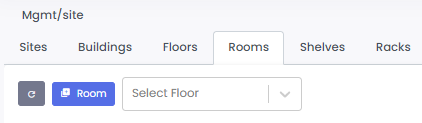
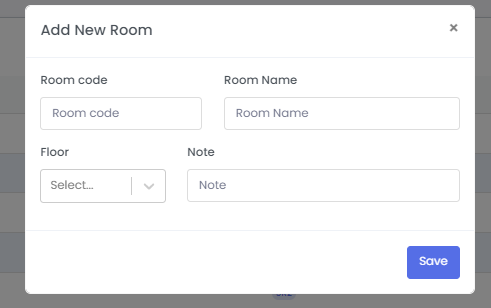
Step 6: Click on Shelves to add Shelf code, select the Room. After filling all the details click on Save button. Mainly Shelves will be in Pharmacy.

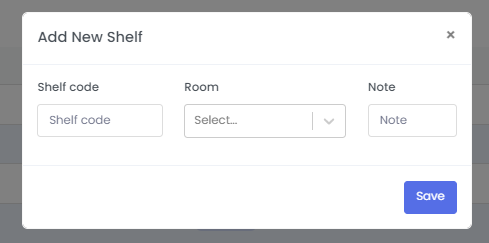
Step 7: Click on Racks to add Rack code, select the Shelf. After filling all the details click on Save button. Mainly Racks will be in Pharmacy.