Appointments
Appointments
After the login, the user reaches the landing page.
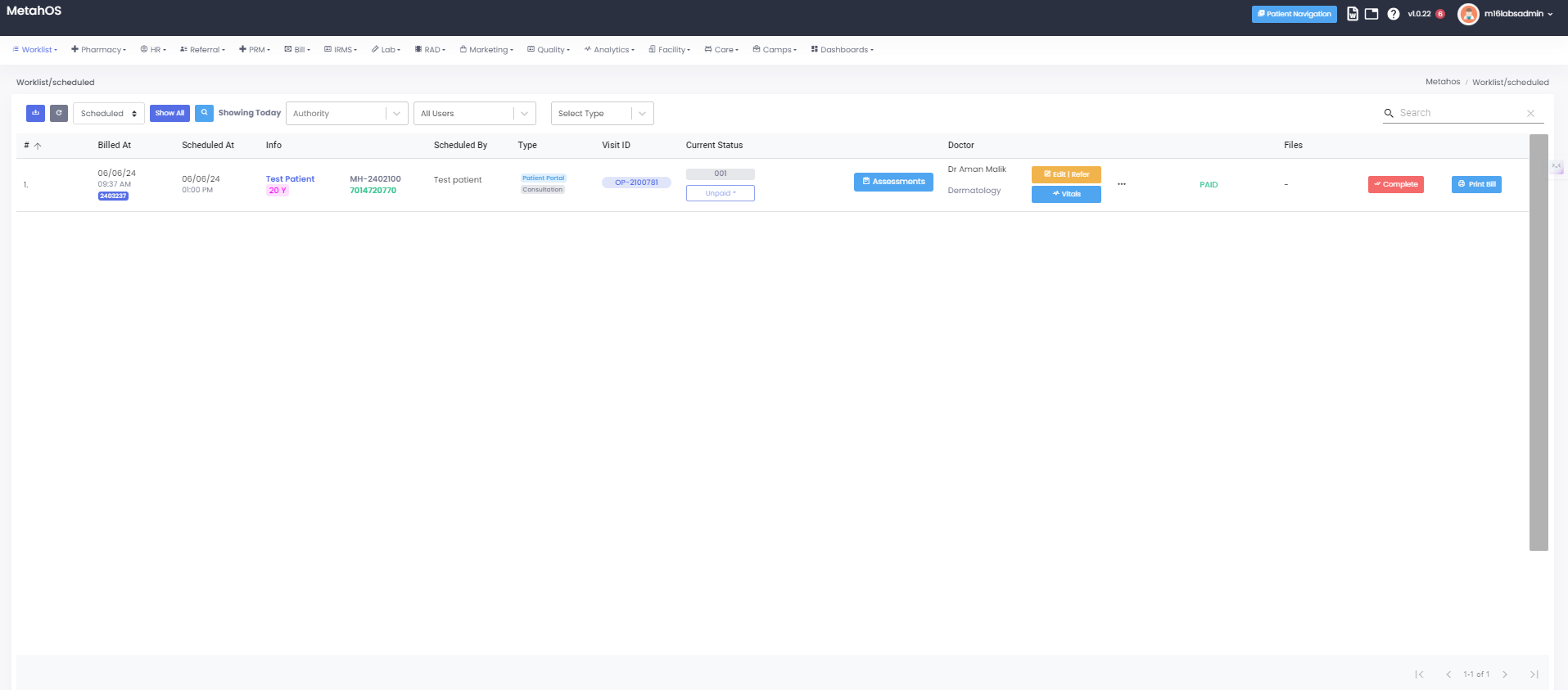
Click on Worklist:
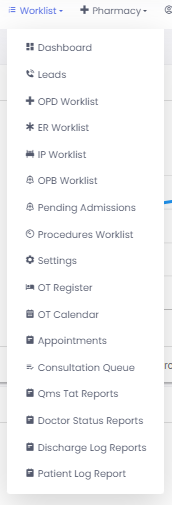
Click on Appointments:
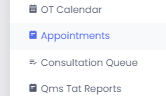
Appointments in hospital software refer to the scheduling, management, and
tracking of patient visits to healthcare providers. This functionality is
crucial for ensuring efficient operation, reducing wait times, and improving
patient care.
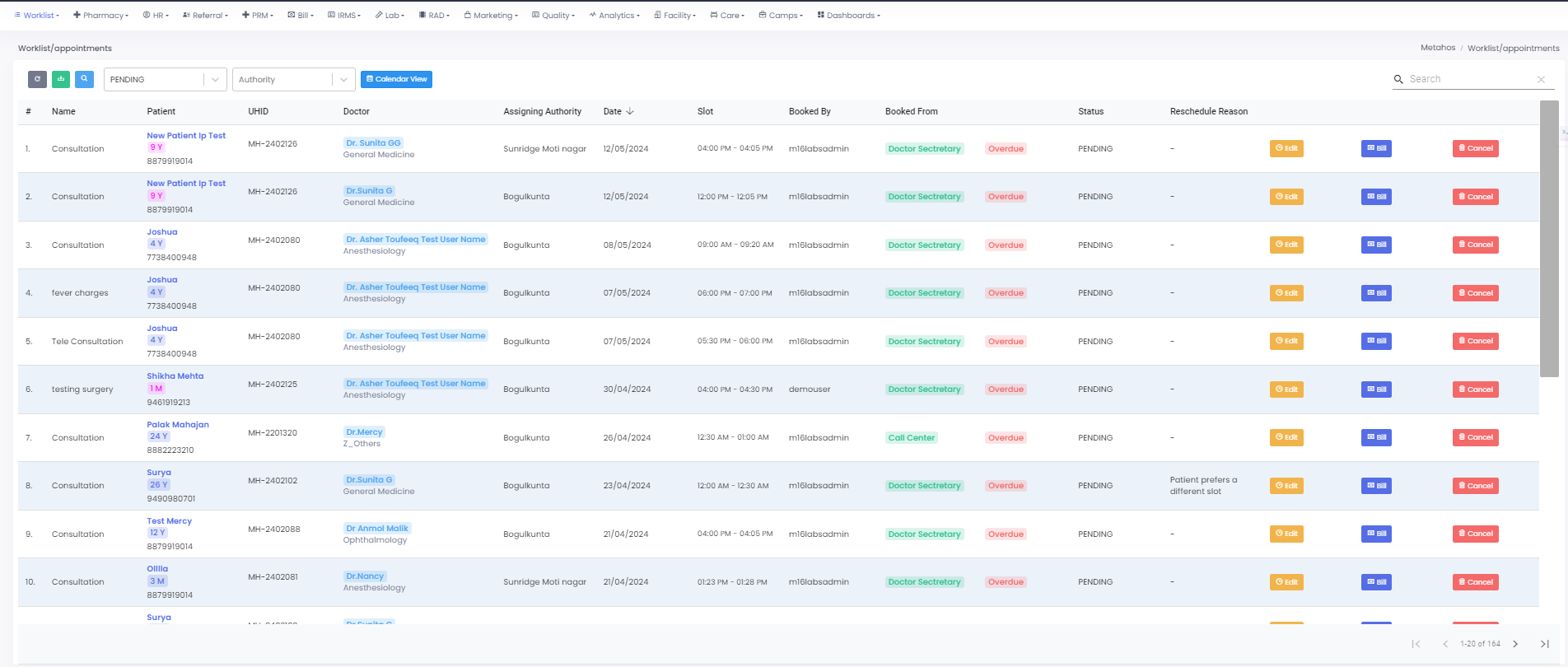
- Name - The title or type of appointment, which could refer to the reason for the visit or the kind of service requested.
- Patient Name - The full name of the patient scheduled for the appointment.
- UHID (Unique Hospital Identification Number) - A unique identifier assigned to each patient within the hospital system.
- Doctor Name - The name of the doctor with whom the appointment is scheduled.
- Assigning Authority - This allows users to select the hospital branch or authority over certain tasks.
- Date - The specific day on which the appointment is scheduled.
- Slot - The specific time period during which the appointment is scheduled.
- Booked By - The person who booked the appointment.
- Booked From - The source from which the appointment was booked.
- Status - The current state of the appointment (e.g., confirmed, pending, completed).
- Reschedule Reason - The reason provided for rescheduling the appointment.
- Edit - An option to modify the details of an existing appointment.
- Bill - The process of generating an invoice for the services associated with the appointment.
- Cancel - An option to cancel a scheduled appointment.

- Refresh - An option to update the appointment list to show the latest information.
- Download CSV - An option to download the appointment data in CSV (Comma-Separated Values) format.
- Status - A detailed status indicator for each appointment.
- Assigning Authority - This allows users to select the hospital branch or authority over certain tasks.
- Calendar View - A visual representation of appointments in a calendar format.
Click on Search button on left side corner -

- Department - The specific department or unit within the hospital where the patient was treated.
- Doctor Name - The name of the doctor with whom the appointment is scheduled.
- From Date - An input field or filter that allows users to specify the beginning date of a date range for viewing scheduled procedures.
- To Date - An input field or filter that allows users to specify the ending date of a date range for viewing scheduled procedures.
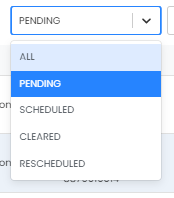
- Status - A detailed status indicator for each appointment.
Click on Authority -
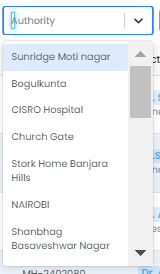
Authority - This allows users to select the hospital branch or authority over certain tasks.
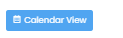
On selecting Calendar View:
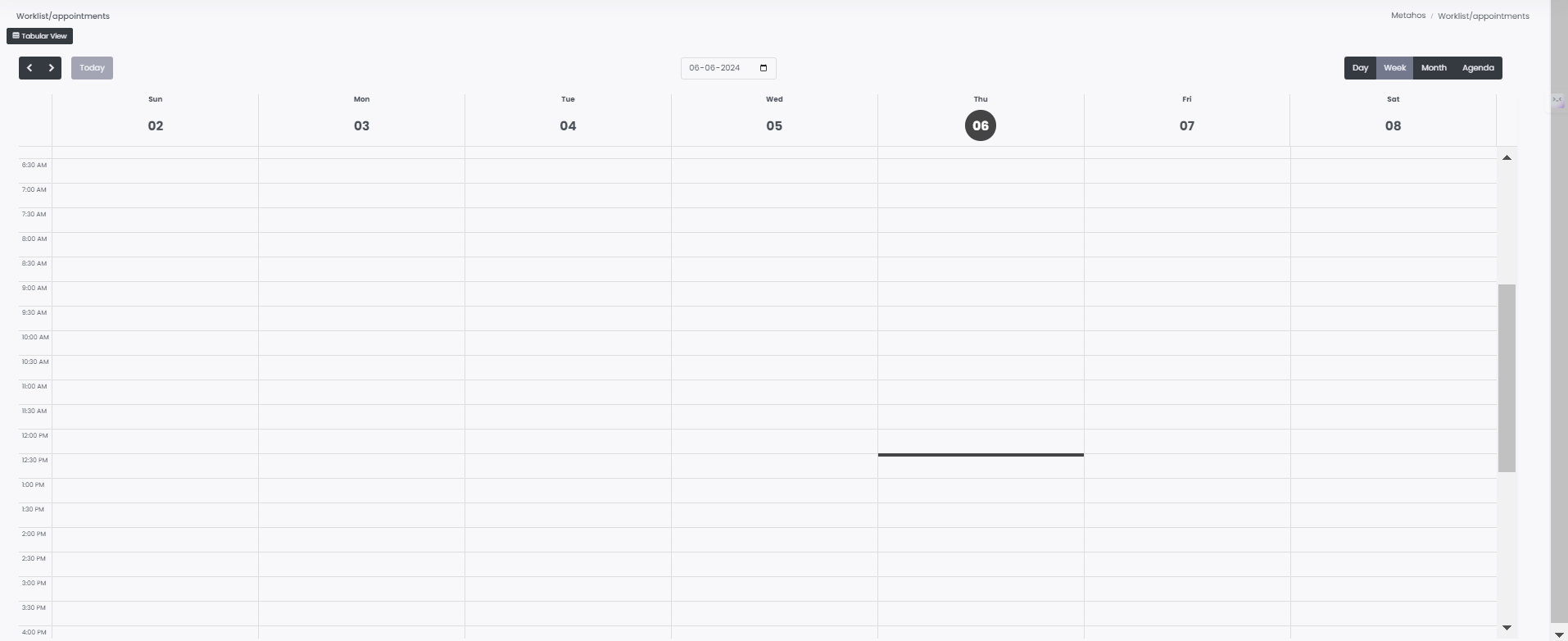
Calendar View - A visual representation of appointments in a calendar format.
Click on Edit -

Edit - An option to modify the details of an existing appointment.
Edit:
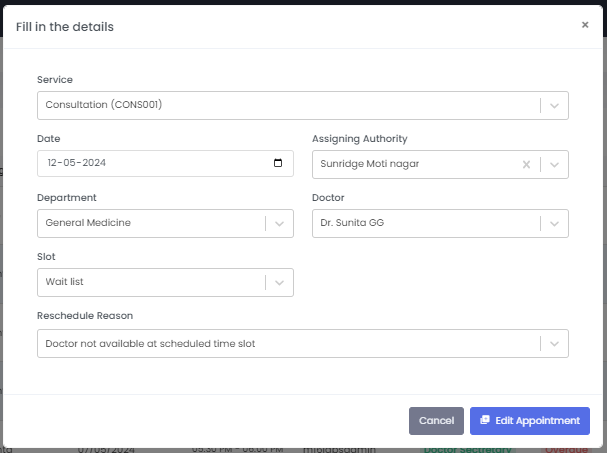
Service - The type of service rendered to patient.
Date - The specific day on which the appointment is scheduled.
Assigning Authority - This allows users to select the hospital branch or authority over certain tasks.
Department - The specific department or unit within the hospital where the patient was treated.
Doctor Name - The name of the doctor with whom the appointment is scheduled.
Slot - The specific time period during which the appointment is scheduled.
Reschedule Reason - The reason provided for rescheduling the appointment.
Click on Bill :
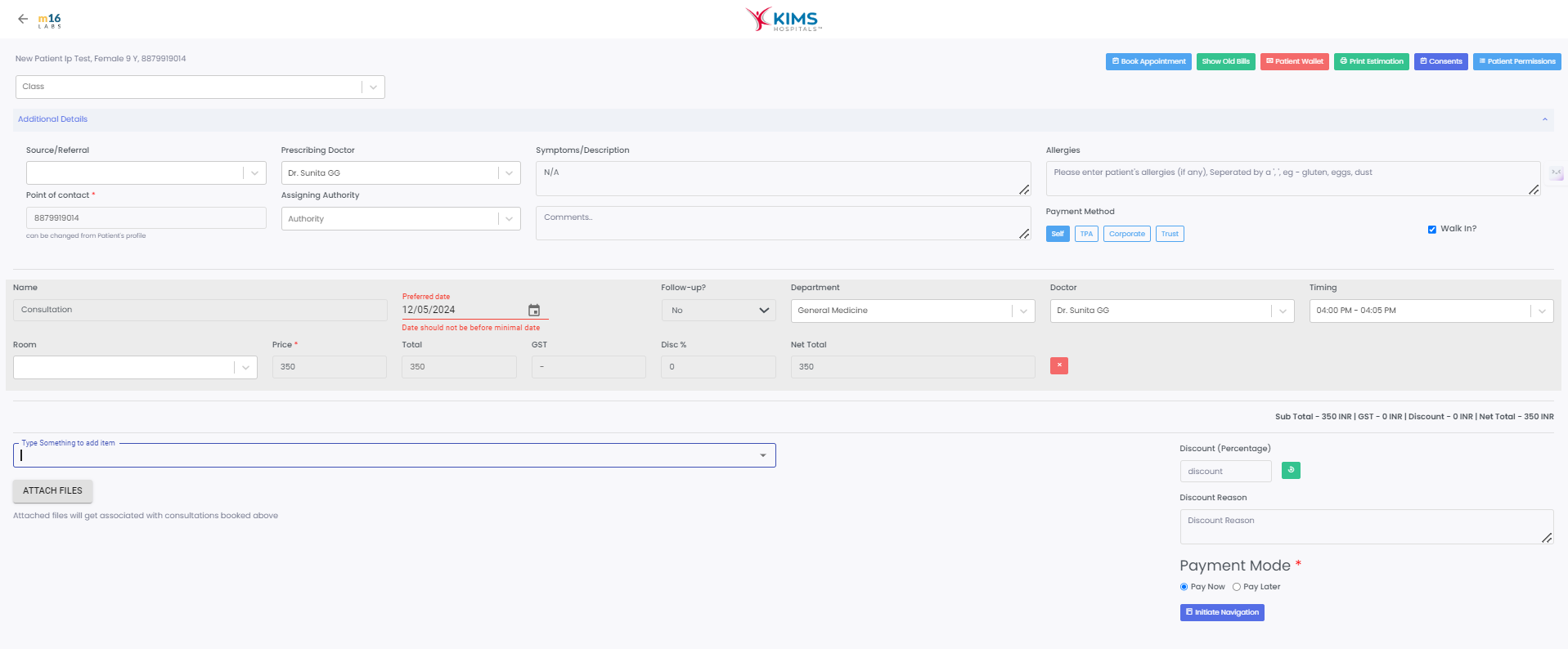
- Class of Patient - The classification or category of the patient.
- Book Appointment - The process of scheduling a patient’s visit to a healthcare provider.
- Show Old Bills - The ability to view past invoices and billing history for a patient.
- Patient Wallet - A feature that stores preloaded funds or credits for a patient.
- Print Estimation - The option to generate and print an estimated cost for upcoming treatments or procedures.
- Consents - Documentation of patient consent for treatments, procedures, or sharing of information.
- Patient Permissions - The authorizations given by the patient for various actions, such as data access or medical procedures.
- Source/Referral - Information on how the patient came to the hospital or who referred them.
- Prescribing Doctor - The doctor who has prescribed the treatment or medication.
- Symptoms/Description - Details of the patient’s symptoms or the reason for the visit.
- Allergies - Information about any allergies the patient has.
- Point of Contact - The primary person to contact regarding the patient.
- Assigning Authority - This allows users to select the hospital branch or authority over certain tasks.
- Comments - Additional notes or observations related to the patient or appointment.
- Payment Method - The means by which the patient will pay for the services (e.g., cash, card, insurance).
- Name of the Consultation - The specific type or title of the consultation.
- Preferred Date - The date the patient prefers for the appointment.
- Follow Up - An appointment scheduled for continued care or review after the initial visit.
- Department - The hospital department where the appointment or treatment will take place.
- Doctor - The healthcare provider responsible for the patient’s care.
- Timing - The specific time scheduled for the appointment.
- Room Number - The specific room where the appointment will take place.
- Price - The cost of the individual service or appointment.
- Total - The cumulative cost of all services provided.
- GST (Goods and Services Tax) - The tax applied to the total bill.
- Discount % - Any percentage-based discount applied to the total bill.
- Net Total - The final amount payable after applying discounts and taxes.
- Discount Reason - The reason for applying a discount.
Click on Cancel -
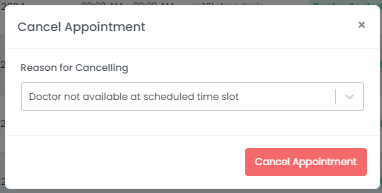
An option to cancel a scheduled appointment with the given reason.